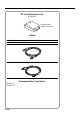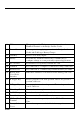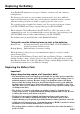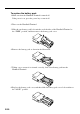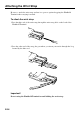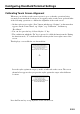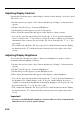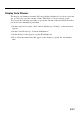User's Manual
E-25
Configuring Handheld Terminal Settings
Calibrating Touch Screen Alignment
Whenever you feel that touch screen response is poor or that the operations being
executed do not match the location you are tapping on the touch screen, perform either
of the following operations to calibrate the alignment of the touch screen.
• On the touch screen, tap the “Start” button and then tap “Settings” on the menu that
appears. On the Control Panel, tap “Stylus”, tap “Calibration”, and then tap
“Recalibrate”.
• You can also press the key, followed by the “4” key.
* The condition in which the “Fn” key is pressed, is called the function mode. During
the function mode, “F” is indicated in the task tray in the lower right corner of the
screen.
This displays a screen like the one shown below.
Press the stylus against the target (+ mark) as indicated on the screen. The screen
shown below appears after you press the stylus against the target at five different
locations.
Press the Execute key or tap anywhere on the touch screen.