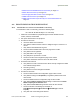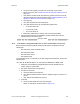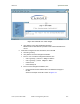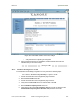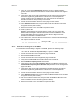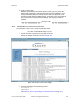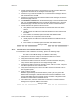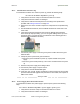User's Manual Part 4
Release8OperationsGuide
Issue2,November2007 Draft5forRegulatoryReview 472
h. access the Link Capacity Test tab in the Tools page of the module.
i. perform a link test. (See
Procedure 40: Performing a Link Capacity Test on
Page
439.)
j. verify that the link test results show efficiency greater than 90% in both the
uplink and downlink (except as described under
Comparing Efficiency in 1X
Operation to Efficiency in 2X Operation
on Page 135).
k. execute ping.
l. verify that no packet loss was experienced.
m. verify that response times are not significantly greater than
• 2.5 ms from BH to BH
• 4 ms from AP to SM
• 15 ms from SM to AP
n. replace any cables that you suspect may be causing the problem.
6. After connectivity has been re-established, reinstall network elements and
variables that you removed in Step 1.
end of procedure
32.5.2 NAT/DHCP‐configuredSMHasLostorDoesNotEstablishConnectivity
Before troubleshooting this problem, identify the NAT/DHCP configuration from the
following list:
• NAT with DHCP Client and DHCP Server
• NAT with DHCP Client
• NAT with DHCP Server
• NAT without DHCP
To troubleshoot a loss of connectivity for an SM configured for NAT/DHCP, perform the
following steps.
Procedure 49: Troubleshooting loss of connectivity for NAT/DHCP-configured SM
1. Isolate the end user/SM from peripheral equipment and variables such as
routers, switches, and firewalls.
2. Set up the minimal amount of equipment.
3. On each end of the link
a. check the cables and connections.
b. verify that the cable/connection scheme—straight-through or crossover—is
correct.
c. verify that the LED labeled LNK is green.
4. At the SM
a. access the NAT Table tab in the Logs web page.
NOTE: An example of this tab is shown in
Figure 178.