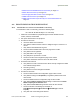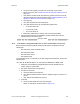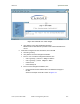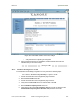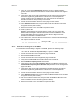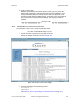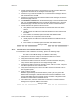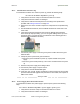User's Manual Part 4
Release8OperationsGuide
Issue2,November2007 Draft5forRegulatoryReview 471
•
Module Does Not Establish Ethernet Connectivity on Page 477
•
Module Does Not Power Up on Page 478
•
Power Supply Does Not Produce Power on Page 478
•
CMM2 Does Not Power Up on Page 479
•
CMM2 Does Not Pass Proper GPS Sync to Connected Modules on
Page
479
32.5 PROCEDURESFORTROUBLESHOOTING
32.5.1 ModuleHasLostorDoesNotEstablishConnectivity
To troubleshoot a loss of connectivity, perform the following steps.
Procedure 48: Troubleshooting loss of connectivity
1. Isolate the end user/SM from peripheral equipment and variables such as
routers, switches, and firewalls.
2. Set up the minimal amount of equipment.
3. On each end of the link
a. check the cables and connections.
b. verify that the cable/connection scheme—straight-through or crossover—is
correct.
c. verify that the LED labeled LNK is green.
d. access the General Status tab in the Home page of the module.
e. verify that the SM is registered.
f. verify that RSSI is 700 or higher.
g. verify that jitter is reported as 9 or lower.
h. access the IP tab in the Configuration page of the module.
i. verify that IP addresses match and are in the same subnet.
4. On the SM end of the link
a. verify that the PC that is connected to the SM is correctly configured to obtain
an IP address through DHCP.
b. execute ipconfig.
c. verify that the PC has an assigned IP address.
5. On each end of the link
a. access the General tab in the Configuration page of each module.
b. verify that the setting for Link Speeds (or negotiation) matches that of the
other module.
c. access the Radio tab in the Configuration page of each module.
d. verify that the Radio Frequency Carrier setting is checked in the Custom
Radio Frequency Scan Selection List.
e. verify that the Color Code setting matches that of the other module.
f. access the browser LAN settings (for example, at
Tools
ÆInternet OptionsÆConnectionsÆLAN Settings in Internet
Explorer).
g. verify that none of the settings are selected.