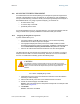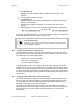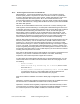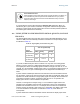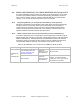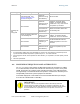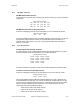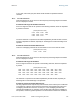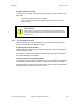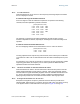User's Manual Part 1
Release8PlanningGuide
Issue2,November2007 Draft5forRegulatoryReview 131
12.2 ANALYZINGTHERFENVIRONMENT
An essential element in RF network planning is the analysis of spectrum usage and the
strength of the signals that occupy the spectrum you are planning to use. Regardless of
how you measure and log or chart the results you find (through the Spectrum Analyzer in
SM and BHS feature or by using a spectrum analyzer), you should do so
• at various times of day.
• on various days of the week.
• periodically into the future.
As new RF neighbors move in or consumer devices in your spectrum proliferate, this will
keep you aware of the dynamic possibilities for interference with your network.
12.2.1 MappingRFNeighborFrequencies
Cyclone modules allow you to
• use an SM or BHS (or a BHM reset to a BHS), or an AP that is temporarily
transformed into an SM, as a spectrum analyzer.
• view a graphical display that shows power level in RSSI and dBm at 5-MHz
increments throughout the frequency band range, regardless of limited selections
in the Custom Radio Frequency Scan Selection List parameter of the SM.
• select an AP channel that minimizes interference from other RF equipment.
The SM measures only the spectrum of its manufacture. So if, for example, you wish to
analyze an area for both 2.4- and 5.7-GHz activity, take both a 2.4- and 5.7-GHz SM to
the area. To enable this functionality, perform the following steps:
CAUTION!
The following procedure causes the SM to drop any active RF link. If a link is
dropped when the spectrum analysis begins, the link can be re-established when
either a 15-minute interval has elapsed or the spectrum analyzer feature is
disabled.
Procedure 2: Analyzing the spectrum
1. Predetermine a power source and interface that will work for the SM or BHS in
the area you want to analyze.
2. Take the SM or BHS, power source, and interface device to the area.
3. Access the Tools web page of the SM or BHS.
RESULT: The Tools page opens to its Spectrum Analyzer tab. An example of this
tab is shown in
Figure 137.
4. Click Enable.
RESULT: The feature is enabled.