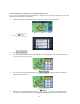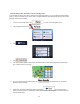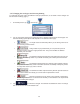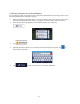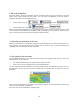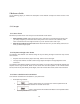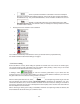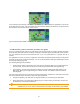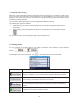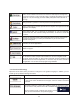Specifications
52
5.1.6 Speed limit warning
Maps may contain information about the speed limits of the road segments. The software is able to warn
you if you exceed the current limit. This information may not be available for your region (ask your local
dealer), or may not be fully correct for all roads in the map. Speed warning can be fine-tuned in Sound
and Warning settings (page 53).
You can set the relative speed above which the application initiates the warning.
The following alert types are available:
x
Audio warning: you receive a verbal warning when you exceed the speed limit with the given
percentage.
x
Visual warning: the current speed limit is shown on the map when you exceed it (for example:
).
You can also choose to see the speed limit sign on the map all the time.
5.2 Settings menu
You can configure the program settings, and modify the behavior of the software. Tap the following
buttons:
, .
The Settings menu has several options. Tap
or scroll with your finger to see the full list.
Button Description
Adjust the sound volume, mute your device or change the voice guidance
language. In addition, you can enable and set up different warnings and alerts.
The content of the Quick menu (page 15) is fully customizable. Tap the button you
want to change, and select its new function from the list.
These settings determine how routes will be calculated. Select the type of vehicle
you are driving, the road types used in route planning, and the route planning
method.
These settings determine how Green routes will be calculated. They are also used
to display the cost and CO
2
emission of routes.