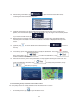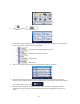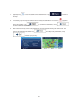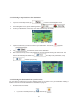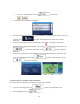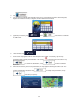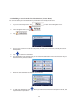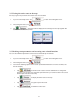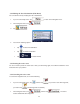Specifications
41
3.2 Viewing the entire route on the map
It is easy to get a map overview of the active route. Do as follows:
1. If you are on the Map screen, tap
to return to the Navigation menu.
2. In the Navigation menu, tap
.
3. Tap
. The active route is displayed in its full length on the map together with
additional information and controls.
3.3 Checking route parameters and accessing route related functions
You can check different parameters of the route recommended by the software.
1. If you are on the Map screen, tap
to return to the Navigation menu.
2. In the Navigation menu, tap
.
3. You have the following options on this screen (for detailed instructions on how to use them, see
the next chapter):
x
Tap
to edit the route: to add or remove destinations or change their
sequence. You can also set a route start point other than your current location. This can be
useful to plan and save a future trip.
x Tap
to display the entire route on the map.
x
Tap
to bypass a part of the route.
x
Tap
to delete the active route.