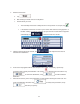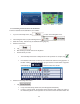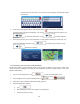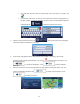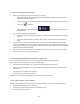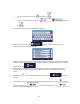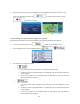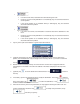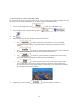Specifications
26
entered string can be shown on one screen, their list appears automatically. Select
from the list.
6. A full screen map appears with the selected point in the middle. If necessary, tap the map
somewhere else to modify the destination. The Cursor (
) appears at the new location. Tap
to confirm the destination, or tap to select a different
destination.
7. After a short summary of the route parameters, the map appears showing the entire route. The
route is automatically calculated. Tap
to modify route parameters, or tap
and start your journey.
3.1.1.4 Selecting a city/town center as the destination
The city/town center is not the geometric center of the city but an arbitrary point the map creators have
chosen. In towns and villages, it is usually the most important intersection; in larger cities, it is one of the
important intersections.
1. If you are on the Map screen, tap
to return to the Navigation menu.
2. In the Navigation menu, tap the following buttons:
, .
3. Select the country and state as described earlier (page 21).
4. Select the destination city/town:
a. Tap
.
b. Start entering the name of the city/town on the keyboard.
c. Find the city/town you need: