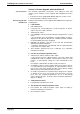Operating instructions
Rexroth IndraDrive Diagnostic and Service Functions 8-35
DOK-INDRV*-FU*********-IB01-EN-P
Possible Problems during Firmware Replacement
Firmware replacement is carried out incompletely if one of the following
situations occurs during the sequence of firmware replacement:
• 24V supply of control section is switched off
• connection to drive is interrupted (e.g. defective interface cable)
• software crashes
The drive controller then possibly is no longer operable because the
firmware contained in the components is no longer compatible.
If there isn't any valid firmware available in the control section in this case,
the loader is started. The drive display signals "LOADER". The loader only
allows updating the firmware of the control section. Optional cards, such
as "safety technology I/O" (S1) or "cross communication" (CCD) cannot
be programmed in this status. This must be done, after successful
firmware replacement in the control section, in a second run according to
the descriptions of the firmware replacement variants.
In this situation, replacement of the control section firmware is only
supported by IndraWorks D.
Note: Upon successful firmware replacement in the control section,
a restart has to be carried out. Then all available components
have to be updated, too.
The following requirements must have been fulfilled for loading firmware
to the drive:
• serial connection to drive available
• drive display signals "LOADER"
The following steps are required for loading the firmware to the control
section in the case of error:
1. Call IndraWorks D.
2. In menu call firmware management under "Extras →
Extras → Drive → Firmware management".
3. Select device and COM interface.
→ A new window opens and firmware available in current firmware
directory is displayed on its left side.
4. Highlight new firmware (*.ibf file) on left side and start firmware
download via "Download" button.
→ Firmware download runs automatically and all required firmware
components are loaded to drive.
5. After firmware download has been completed, close "Firmware
management" window.
6. Restart drive.
If drive has not been equipped with optional cards, such as "safety
technology I/O" (S1) or "cross communication" (CCD), continue following
instructions for release update or version upgrade! Otherwise, carry out
release update or version upgrade again to program optional cards.
Problematic Situations
Requirements for Loading the
Firmware
Firmware Replacement in
Control Section in the Case of
Error