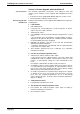Operating instructions
8-34 Diagnostic and Service Functions Rexroth IndraDrive
DOK-INDRV*-FU*********-IB01-EN-P
Variant 3: Version Upgrade with IndraWorks D
The following requirements should have been fulfilled in order that
carrying out the firmware version upgrade with IndraWorks D makes
sense:
• Controller has been equipped with BASIC single-axis control section.
• Current parameter setting of axis was saved.
Carrying out the firmware version upgrade with IndraWorks D requires the
following steps:
1. Load firmware
Call IndraWorks D.
Load project for corresponding axis or create new project. To do this,
address axis via a serial connection.
Switch project "online".
Select/highlight controller and call "Firmware management" in context
menu.
→A new window opens and firmware currently available in drive is
displayed on its right side. On left side of window, firmware available
in current firmware directory is displayed.
Highlight new firmware (*.ibf file) on left side and start firmware
download via "Download" button.
→ Firmware download runs automatically and all required firmware
components are loaded to drive.
After firmware download has been completed, close "Firmware
management" window.
2. Put drive into ready-for-operation status
Switch project "offline" and then "online" again.
→ After project has been switched online, a message signals that
IndraWorks D could not establish communication to drive via serial
interface, as drive-internal settings for serial communication were
reset.
Reconfigure communication via button "Search for devices".
As firmware in drive no longer complies with version stored in project,
a corresponding message is displayed. To adjust firmware version in
project, first select option "Repair" and then options "Delete existing
drive from project" and "Add new drive to project".
As number of parameters to be buffered has changed, "PL" appears
on display (in case errors are present, clear them first). If you now
press "Esc" key, all buffered parameters are set to their default
values. During this time, message "C07 Load default parameters"
appears on display.
3. Load parameter values
Load parameter file which was saved.
4. Put machine into ready-for-operation status
Put machine into ready-for-operation status again according to
machine manufacturer's instructions.
Check functions of drive.
Selection Criterion
Firmware Upgrade with
IndraWorks D