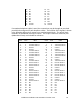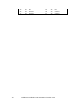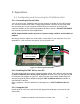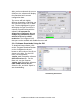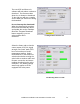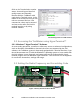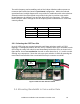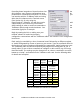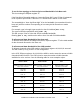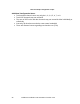User's Manual
Trailblazer Installation and User Manual version 1.03
18
Click on the Terminal tab to monitor
status, view and log real-time link
quality reports and manually
interface with the Trailblazer radio
cards via the Terminal screen. In the
middle of the terminal screen you will
notice a command line box. One
command at a time may be entered
and sent to the radio card via this
terminal interface or by using
terminal software.
3.2 Accessing the Trailblazer using HyperTerminal™
3.2.1 Windows™ HyperTerminal™ Software
As a secondary precaution, as well as to allow user access to advanced configurations,
such as allocation of bandwidth to data and voice lines not supported by the GUI
software, the Trailblazer system is alternately equipped with a terminal interface. If you
do not have access to a PC with the Windows™ operating system or have trouble with
the GUI software, many diagnostic and setup tasks can be performed with a basic
terminal program such as Windows HyperTerminal™. See Section 6.4 in the Appendix
for connection instructions, settings and usage.
3.3 Setting the Radio Frequency and Scrambling Code
Figure 4: Rotary Switch and Reset Button
Radio
Frequency
Selector
Reset
Switch
GUI showing status of a CPE terminal