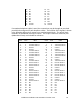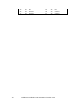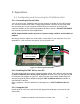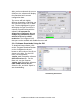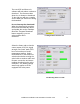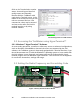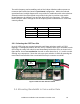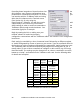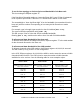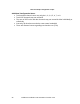User's Manual
Trailblazer Installation and User Manual version 1.03
15
3 Operation
3.1 Configuring and Accessing the Trailblazer Unit
3.1.1 Connecting the Serial Cable
You can access your Trailblazer with the GUI program, included on the CWT product
CD, and the included serial cable. Simply plug the DB 9 connector of the serial cable
into the serial port on your computer and the three pin connector to the three pin
connector (COM1) on the radio board (bottom board) as shown. DO NOT USE COM2!
It is currently reserved for future applications.
NOTE: Unpredictable results may occur if you are using a USB to serial COM Port
adapter!
Should you need to replace the serial cable, contact CWT or see Section 6.3.1 in the
appendix for a pin-out and a description on how to make one.
Figure 3: Connecting the Serial Cable
3.1.2 Installing the CWT GUI on Your PC
The CD included with your system contains a folder called “GUI” with the self executing
file CWT Trailblazer GUI 1.0x.xxxx [ALL-OS].exe. Browse to the CD and open the file
to install the GUI program on your PC. After you have successfully installed the GUI,
start the program by either double clicking the CWT Trailblazer GUI ver. x.xx file on
your desktop or browse
start-> programs-> Carlson Wireless Technologies Inc-> CWT Trailblazer GUI ver.
x.xx
3.1.3 Using the GUI
Double click the CWT icon and choose the appropriate COM port connected to your
serial cable.
RESET
CONNECT SERIAL
CABLE TO COM1 HERE
(Don’t use COM2!)