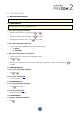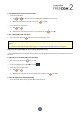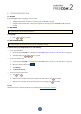Operation Manual
To add a Bluetooth intercom call to the current mobile call:
● To add the passenger/nearby rider to a call, tap .
To disconnect the Bluetooth intercom conference call from the mobile call, do one of the following:
● To end the active Bluetooth intercom connection, tap .
● To use the SmartSet app: On the INTERCOM screen, disconnected the active channel.
After disconnecting the Bluetooth intercom call, you can continue talking on the mobile call. Similarly, if you first
disconnect the mobile call, you can continue talking on the Bluetooth intercom call.
5.2.4 BLUETOOTH INTERCOM BUSY SIGNAL
A busy signal is heard when you attempt a Bluetooth intercom call when the passenger/nearby rider is in a phone call.
5.2.5 CLICK-TO-LINK CALLS
Click-to-Link is a spontaneous way to instantly initiate one-on-one intercom calls with a nearby passenger/rider,
without being paired.
● If other Cardo users are nearby, your next Click-to-Link call may randomly connect to any of them.
● To block incoming Click-to-Linkcalls, disable Click-to-Link (see Before You Ride on page 11).
To make a Click-to-Link call through the SmartSet app:
1. Open the SmartSet app and tap Intercom.
2. Tap CLICKTOLINK.
To end a Click-to-Link call through the unit buttons:
● Tap .
To accept a Click-to-Link call through the unit buttons:
● Tap .
To reject a Click-to-Link call through the unit buttons:
● Press for 2 seconds.
To accept a Click-to-Link call through VOX:
● Say a word loudly.
5.3 LISTENING TO MUSIC AND RADIO
5.3.1 LISTENING TO MUSIC
To start music streaming from your paired device, do one of the following:
● To use the unit buttons: tap .
● To use the SmartSet app: tap MUSIC.
● To use the voice-assisted menu:
a. Tap and .
24