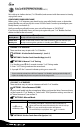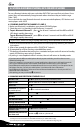User guide
6. USING A MOBILE PHONE, GPS OR MP3 PLAYER
To use a Bluetooth device with your scala rider PACKTALK you must rst pair them. Once
paired, they will automatically recognize each other whenever they are within range
(10m / 33ft).
Your scala rider has two Bluetooth channels to connect mobile phones, GPS devices and
music players with A2DP.
6.1 PAIRING BLUETOOTH CHANNELS 1 AND 2
1. Make sure Bluetooth is enabled on your phone/GPS/MP3 player.
2. Check the unit is in Standby (single ash every 3 seconds).
3. To pair Bluetooth Channel 1 – press
p
for at least 5 seconds until the RED and BLUE
LEDs begin rapidly alternating.
To pair Bluetooth Channel 2 – press
π
for at least 5 seconds until the RED and BLUE
LEDs begin rapidly alternating.
To pair a GPS, when LEDs begin rapidly alternating, roll the Z either forward or back.
4. Search for Bluetooth devices on your phone/GPS/MP3 player by following the device’s
instructions.
5. After a few seconds the device will list “PACKTALK”. Select it.
6. If prompted for a PIN or Passkey, enter 0000 (four zeros).
7. The device will conrm that pairing has succeeded and your unit will return to Standby
mode, LED ashing once every 3 seconds.
8. If pairing is not completed within 2 minutes, the unit will return to Standby mode.
• If you have paired 2 dierent mobile phones directly to your scala rider, you will need to set one as
default for making calls.
• If your GPS supports it, you can pair the second mobile phone directly to the GPS and then pair the
GPS to your scala rider, and so connect both mobile phones and the GPS to your scala rider.
• Not all Bluetooth mobile phones broadcast Bluetooth Stereo music (A2DP), even if the phone has an
MP3 player function. Consult your mobile phone’s User Manual for more information.
• Not all Bluetooth GPS devices allow connection to Bluetooth audio devices. Consult your GPS User
Manual for more information.
• After pairing, you may need to tap
p
to connect.
6.2 MAKING AND RECEIVING PHONE CALLS
Answer a call
Tap
p
or speak any word loudly to answer by VOX
Reject a call
Remain silent for 15 seconds, or press
p
for 2 seconds
End a call
Tap
p
Voice Dial* (if supported
by mobile phone)
Tap
p
or use the Feature Menu
Redial*
Double-tap
p
or use the Standby Feature Menu
Hot Dial
†
Tap
p
three times or use the Standby Feature Menu
Set default mobile
‡
While on a phone call, press
p
for 5 seconds
Change default mobile
In Standby, press
p
for 2 seconds
INTERCOM CONFERENCE MODE
Add/Remove Channel “A”
to/from a call
Tap
v
while on a phone call
Add/Remove Channel “B”
to / from a call
Double-tap
v
while on a phone call
* This feature is not available during intercom or mobile calls
† Congure a Hot-Dial number via the Cardo Community or
Cardo SmartSet App
‡ If 2 mobile phones are paired directly, you need to set one as default for outgoing calls
16
|