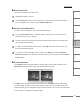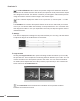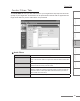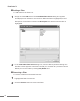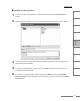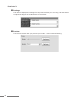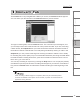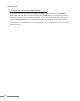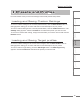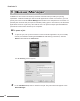User Guide
CHAPTER
1
CHAPTER
2
CHAPTER
3
CHAPTER
4
CHAPTER
5
CHAPTER
6
CHAPTER
7
ProCoder 3
Using ProCoder Helpful Hints
ProCoder
Reference
Glossary Index
75
Target Tab
Loading and Saving filters
1
To save a custom setting for the currently selected filter, click the Save Preset
button.
2
A dialog appears asking you to name and enter a short description of your preset.
3
Custom presets are stored along with the default presets and can be categorized
into folders and subfolders.
4
To add a customized filter preset, simply click Add and load it the same way you
would load a default preset.
5
To remove a customized filter preset, simply click Add to open the Load Audio
Filter Preset dialog, click the filter preset you want to remove, then click the Delete
Preset button.