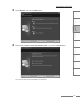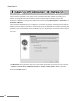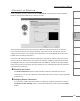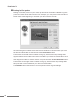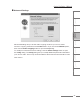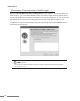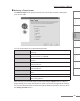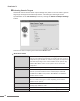User Guide
CHAPTER
1
CHAPTER
2
CHAPTER
3
CHAPTER
4
CHAPTER
5
CHAPTER
6
CHAPTER
7
ProCoder 3
Using ProCoder Helpful Hints
ProCoder
Reference
Glossary Index
29
Using ProCoder 3 Wizard
Selecting a Target format
The Select Target screen appears and lets you choose the conversion settings for
your source video.
You can choose from any of the following formats.
Web Video Create a QuickTime, RealMedia or Windows Media for viewing on a
Web page.
CD-ROM Video Create video files in AVI, MPEG-1, QuickTime or Windows Media
format for delivery on CD-ROM.
VideoCD Create MPEG-1 files that are ready to be used in VideoCD authoring
software.
Super VideoCD Create MPEG-2 files that are ready to be used in Super VideoCD
authoring software.
DVD Create high-quality MPEG-2 files that are ready to be used in DVD
authoring software.
HD (High Definition) Create HD-compliant video streams that can be viewed on an
HDTV.
Email Attachment Create a Windows Media file that is small enough to send via email.
Video Editing Convert your source video to a format that is compatible with your
video editing software.
After selecting your desired target format and clicking the Next button, the Wizard
begins asking you a series of questions so that it can choose the appropriate settings
for your final encoded video. Proceed through the Wizard’s questions until you get to
the Saving Your File screen.