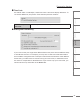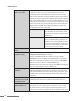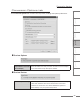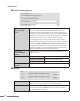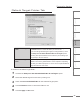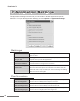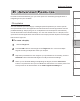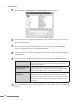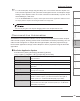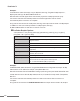User Guide
100
ProCoder 3
Example:
ProCoder3.exe /Start /Closeapp /Log:C:\MyJobs\Job1.log /Targetdir:D:\MyOutput C:\
MyProjects\Job1.pcp D:\Misc\AdditionalFile.avi
Will start the ProCoder application with the the project file C:\MyProjects\Job1.pcp.
Conversion will start automatically and the ProCoder application will be closed
automatically after conversion is complete.
A log will be saved to the file C:\MyJobs\Job1.log and output will be saved in D:\MyOutput.
In addition to the source files specified in C:\MyProjects\Job1.pcp,
D:\Misc\AdditionalFile.avi will also be used as a source.
ProCoder Droplet Options
<Dropletname>.exe [/Start] [/Closeapp] [/Shutdown] [/Queue] [/Log:<logfile>]
[/Targetdir:<dir>] [source files]
<Dropletname> The name of the saved droplet executable file.
/Start Starts conversion immediately as long as one valid source and
target is loaded.
/Closeapp Closes ProCoder after conversion finishes.
/Shutdown Shuts down the PC after conversion finishes.
/Queue Queue to job manager instead of converting within the ProCoder
application.
/Log:<logfile> Creates a log file that details the conversion and reports any errors
that may have occurred.
/Targetdir:<dir> Writes target files to the specified folder.
[source files] Any additional source files If the filename contains a space, you
should enclose the entire path in double-quotes
(i.e. “C:\Windows\Desktop\My project.PCP”).
Example:
VCD-NTSC.EXE /Start /Shutdown /Log:VCD-NTSCStatus.txt /Targetdir:D:\Output “D:\My
Video\Horse.avi” E:\Video\Foo.m2p E:\TempVideo\Bar.mov
Will start ProCoder with the VCD-NTSC settings (assuming a droplet called VCD-NTSC was
saved) with the source files D:\My Video\Horse.avi, E:\Video\Foo.m2p and E:\TempVideo\
Bar.mov.
Conversion will start automatically and the PC will be shut down after conversion is
complete.
A log will be saved to the file VCD-NTSCStatus.txt and output will be saved in D:\Output.