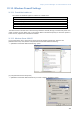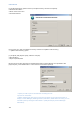Installation guide
Display Content Manager Ver1.80 Installation Guide
107
IV-14-2. Windows 7
[1] From the [Start] menu, open [Control Panel]. Next, click [Programs], and then click [Turn Windows
features on or off].
=> [Windows Features] opens.
[2] Select the [Internet Information Services] check box. Next, in the [Internet Information Services] tree,
select the [FTP Extensibility], [FTP Service], [IIS Management Console], [IIS Management Scripts and
Tools], [IIS Management Service], [ASP], [ASP.NET], [Default Document], [Directory Browsing], [HTTP
Errors], [HTTP Redirection], [Static Content], [Basic Authentication] and [Windows Authentication] check
boxes. In addition, select the [Windows Process Activation Service] and the subnodes; [.NET
Environment], [Configuration APIs], [Process Model] check boxes.
[3] Click [OK].
=> The installation starts.