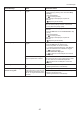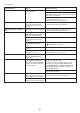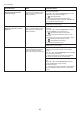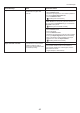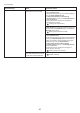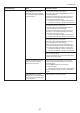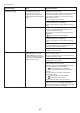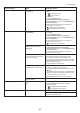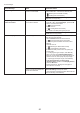User manual
49
Error Messages
Error Message Cause Corrective Action
Cannot detect papr The printer could not detect the
paper.
Reload the paper as follows.
1. Press the OK button and remove the paper.
2. Reload the paper.
(→
, Loading Sheets in the Printer)
Cannot feed paper. A paper jam occurred in the printer
during printing.
Lift the Release Lever and remove the jammed
paper.
1.
Load paper.2.
Lower the Release Lever .3.
Cannot cut paper. There are sheets left on the
Ejection Guide .
(→
, Loading Rolls in the Printer)
Rel lever is in wrong position. The Release Lever is up. Lower the Release Lever .
In other cases, the Cutter Unit
may be damaged.
Contact your Canon dealer for assistance.
(→
, If Roll Paper Jams)
(→
, If a Sheet Jams)
(→
, Loading Rolls in the Printer)
(→
, Loading Sheets in the Printer)
Lift the Release Lever and remove the paper.1.
Load paper.2.
Lower the Release Lever .3.
There is a foreign object by the
Output Tray , obstructing the
Cutter Unit .
Lift the Top Cover and remove the foreign object.1.
If Not finished printing. Finish printing
remaining jobs? is shown on the Display Screen ,
press the OK button.
2.
Printing will resume, starting from the page on
which the error occurred.
You are not using the printer under
the recommended environmental
conditions for the paper.
Use the printer only where the recommended
environmental conditions for the paper are met.
Note that various environmental conditions are
recommended for various types of paper. For details
on the recommended environmental conditions, see
the Paper Reference Guide .
(→"Types of Paper," User Manual)
You are using paper that is not
compatible with automatic cutting.
Specify Manual as the cutting method and use
scissors or a cutting tool to cut the roll.
1.
Lift the Release Lever and remove the paper.2.
(→"Specifying the Cutting Method for Rolls," User
Manual)
For information about paper that is compatible with
automatic cutting, see the Paper Reference Guide .
(→"Types of Paper," User Manual)
(→
, Loading Rolls in the Printer)
If the error occurs again, turn off the printer and wait a
while before restoring power.
If Not finished printing. Finish printing
remaining jobs? is shown on the Display Screen ,
press the OK button.
4.
Printing will resume, starting from the page on
which the error occurred.
If Not finished printing. Finish printing
remaining jobs? is shown on the Display Screen ,
press the OK button.
4.
Printing will resume, starting from the page on
which the error occurred.