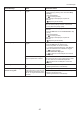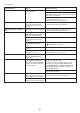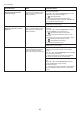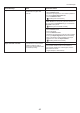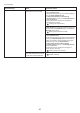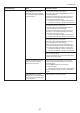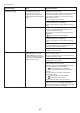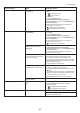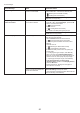User manual
48
Error Messages
Error Message Cause Corrective Action
Paper position not suitable for
borderless printing.
Because paper expands or
contracts depending on the
environment of use, it may
become narrower or wider than
the supported width for borderless
printing.
Press ▲ or ▼ to select Stop Printing , and then press
the OK button to stop printing.
Select None when you have set Detect Mismatch in
the Control Panel menu to Warning .
Use each type of paper only where the recommended
environmental conditions are met. For details on
environmental conditions for various paper, see the
Paper Reference Guide .
Select None when you have set Detect Mismatch in
the Control Panel menu to Warning .
PaprWidth Mismatch When Detect Mismatch in the
Control Panel menu is set to
Pause or Warning , the width of
the loaded roll does not match the
width specified in Fit Roll Paper
Width in the printer driver.
Press ▲ or ▼ to select Print , and then press the OK
button to resume printing.
However, note that this error may cause paper jams
and affect the printing quality.
Press ▲ or ▼ to select Print With Border , and
then press the OK button to continue printing. The
document will be printed with a border.
(→"Types of Paper," User Manual)
However, note that this error may affect the printing
quality.
The paper is loaded askew. Press ▲ or ▼ to select Change Paper and straighten
the paper so that the edges are between the ink
grooves for borderless printing.
Insert the roll firmly until it touches the flange of the
Roll Holder .
(→
, Attaching the Roll Holder to Rolls)
However, note that this error may affect the printing
quality.
Make sure the roll width selected in the dialog box
displayed when you select Fit Roll Paper Width in
the printer driver matches the width of the roll loaded
in the printer, and then try printing again.
Press ▲ or ▼ to select Stop Printing , and then press
the OK button to stop printing.
Follow these steps to replace the roll to match the
width specified in the printer driver.
Press ▲ or ▼ to select Change Paper , and then
press the OK button to remove the roll.
1.
Replace the paper with paper compatible for
borderless printing.
2.
(→
, Removing the Roll from the Printer)
(→"Removing the Roll Holder from Rolls," User
Manual)
(→ , Attaching the Roll Holder to Rolls)
(→
, Loading Rolls in the Printer)
The printer now starts printing the print job.
Press ▲ or ▼ to select Stop Printing , and then press
the OK button to stop printing.