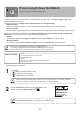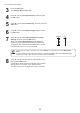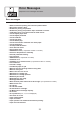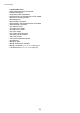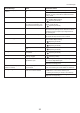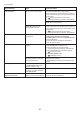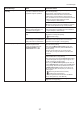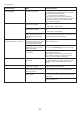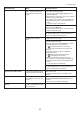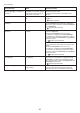User manual
39
Error Messages
Error Message Cause Corrective Action
The print job received specifies
a type or width of paper that is
not compatible with borderless
printing.
Follow these steps to change the settings of the print
job to enable borderless printing.
Borderless printng not possible.
Press ▲ or ▼ to select Stop Printing , and then
press the OK button.
1.
Make sure the correct printer driver for the printer is
selected and try printing again.
2.
For information on types of paper compatible with
borderless printing, refer to the Paper Reference
Guide .
Select None when you have set Detect Mismatch on
the control panel to Warning .
Press ▲ or ▼ to select Print With Border , and
then press the OK button to continue printing. The
document will be printed with a border.
Press ▲ or ▼ to select Stop Printing , and then press
the OK button to stop printing.
Prepare for parts replacement. It is almost time to replace
consumables for which service is
required.
You can continue to use the printer for some time
until Parts replacement time has passed. will be
displayed.
Contact your Canon dealer for assistance.
(→"Types of Paper," User Manual)
The loaded paper is a size not
compatible with borderless
printing.
Replace the paper with paper compatible for
borderless printing as follows.
Press ▲ or ▼ to select Print With Border , and
then press the OK button to continue printing. The
document will be printed with a border.
Parts replacement time has
passed.
It is past the recommended time
to replace consumables for which
service is required.
Contact your Canon dealer for assistance.
Before borderless printing,
move the blue platen switch.
The blue Switch on the platen was
set to the side opposite ● when a
borderless print job was received.
Press ▲ or ▼ to select Change Paper , and then
press the OK button to remove the roll.
1.
Replace the paper with paper compatible for
borderless printing.
2.
(→ , Removing the Roll from the Printer)
(→"Removing the Roll Holder from Rolls," User
Manual)
(→
, Attaching the Roll Holder to Rolls)
(→
, Loading Rolls in the Printer)
The printer now starts printing the print job.
For information on types of paper compatible with
borderless printing, refer to the Paper Reference
Guide .
(→"Types of Paper," User Manual)
Before borderless printing, set the blue Switch on the
platen to the ● side.
(→"Setting the Blue Switch on the Platen," User
Manual)
However, note that this error may cause paper jams
and affect the printing quality.