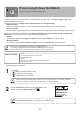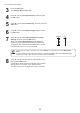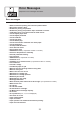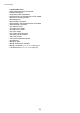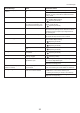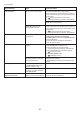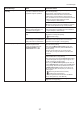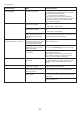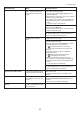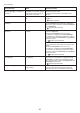User manual
37
Error Messages
Error Message Cause Corrective Action
Insufficient paper for job The printer has received
a print job longer than the
amount of roll paper left when
ManageRemainRoll in the
Control Panel menu is On .
Press ▲ or ▼ to select Print , and then press the OK
button to resume printing.
However, the roll paper may run out during the
print job and you may not be able to print all of the
document.
Press ▲ or ▼ to select Change Paper , and then
press the OK button to stop printing.
Either change the printer driver Paper Source setting
or replace the paper with paper long enough for the
print job, and then try printing again.
When using the Media Take-up Unit , press ▲ or ▼
to select Stop Printing , and then press the OK button
to stop printing. Remove the printed document from
the Media Take-up Unit , replace the roll with a roll
that has enough paper for the print job, and then try
printing again.
(→
, Removing the Roll from the Printer)
Cannot calibrate. The paper for printing a test
pattern is soiled. Otherwise, you
have loaded colored paper.
Press the OK button to clear the error.
Load unused paper compatible with color calibration.
(→"Types of Paper," User Manual)
The test pattern was printed too
faintly.
Press the OK button to clear the error.
Direct sunlight or strong lighting
may be shining on the printer and
causing the sensor to malfunction.
Press the OK button to clear the error.
Take steps to remedy faint printing.
(→ , Troubleshooting)
Take steps to ensure the printer is not used when
exposed to direct sunlight or strong lighting.
(→
, Loading Rolls in the Printer)
(→"Removing Printed Documents from the Media
Take-up Unit (Optional)," User Manual)
Excessive temperature or
humidity.
The temperature or humidity where
the printer is installed is out of the
acceptable range for operation.
Press ▲ or ▼ to select Stop , and then press the OK
button to stop printing.
Press ▲ or ▼ to select Continue , and then press the
OK button to continue with color calibration. However,
note that correct adjustment may not be possible.
Use the printer under suitable environmental
conditions. Also note that various environmental
conditions are recommended for various types of
paper. For details on the recommended environmental
conditions, see the Paper Reference Guide .
(→"Types of Paper," User Manual)
Press ▲ or ▼ and select Stop Printing or press the
Stop button to stop printing.
When using the Media Take-up Unit , press ▲ or
▼ to select Print , and then press the OK button to
resume printing.