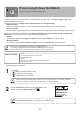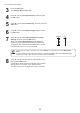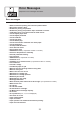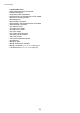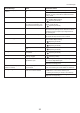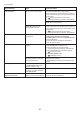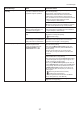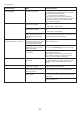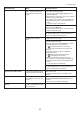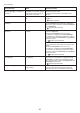User manual
36
Error Messages
Calibration There is a problem
with the multi-sensor.
The performance of a sensor
inside the printer may be impaired.
Press the OK button and cancel calibration. Contact
your Canon dealer for assistance.
Error Message Cause Corrective Action
End of paper feed. You are pressing the ▲ button on
the Control Panel and trying to
rewind the roll to the edge.
Release the ▲ button.
Cannot adjust paper feed. The Printhead nozzles are
clogged.
Execute Adj. Quality again, as follows.
Press the OK button to clear the error.
Print a test pattern to check the nozzles.
Clean the Printhead if the nozzles are clogged.
2.
3.
1.
(→"Checking for Nozzle Clogging," User Manual)
(→
, If Printing is Faint)
Highly transparent film is loaded
that cannot be used for automatic
feed amount adjustment.
Press the OK button to clear the error, and then adjust
the feed amount manually.
Execute Adj. Quality again.4.
(→
, If Banding Occurs)
(→"Manual Banding Adjustment (Adj. Quality)," User
Manual)
Regular printing is selected, but
a roll is loaded.
A sheet has come out of the printer
during printing.
No sheets.
A print job for printing on sheets
was sent when a roll is loaded.
Press ▲ or ▼ to select Stop Printing , and then press
the OK button to stop printing.
Lift the Release Lever and remove the paper.1.
If Not finished printing. Finish printing
remaining jobs? is shown on the Display Screen ,
press the OK button.
2.
Printing will resume, starting from the page on
which the error occurred.
Press ▲ or ▼ to select Remove Roll Paper , and
then press the OK button to stop printing.
1.
After removing the roll, load and print on a sheet of
the type and size of paper you have specified in the
printer driver.
2.
(→
, Removing the Roll from the Printer)
(→"Loading and Printing on Sheets," User Manual)
Paper can be retracted only up
to 17 mm (0.7 in) when using the
Media Take-up Unit .
Release the ▲ button.
You are using a roll with the Media
Take-up Unit , but a print job
requiring sheets was sent.
Press the OK button to stop printing.1.
After removing the roll, load and print on a sheet of
the type and size of paper you have specified in the
printer driver.
2.
(→
, Removing the Roll from the Printer)
(→"Loading and Printing on Sheets," User Manual)