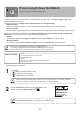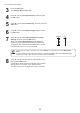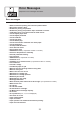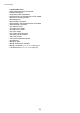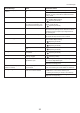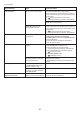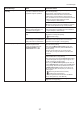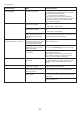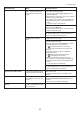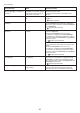User manual
35
Error Messages
Error Message Cause Corrective Action
GARO Wxxxx (x represents a
number)
There is a problem with the print
job.
Try printing again, using the correct printer driver.
It is also possible to continue printing in this state.
However, you may not be able to obtain the desired
printing results.
No ink left. There is no ink left. Open the Ink Tank Cover and replace the Ink Tank for
which the Ink Lamp is flashing.
Ink insufficient. The ink level is low, so you cannot
print, clean the Printhead , or do
other operations that require ink.
Press the OK button and replace the Ink Tank that is
low with a new Ink Tank .
Not much ink is left. Not much ink is left. Prepare a new Ink Tank .
We recommend replacing the Ink Tank with a new Ink
Tank at this point if you plan to print large-format or
high-quantity jobs.
Close Ink Tank Cover The Ink Tank Cover is open. Close the Ink Tank Cover .
Wrong ink tank. The Ink Tank in the printer is
incompatible.
Load an Ink Tank specified for use with the printer.
(→
, Replacing Ink Tanks)
(→
, Replacing Ink Tanks)
(→
, Replacing Ink Tanks)
Sheet printing is selected. You have attempted to print on a
sheet, but no sheet is loaded.
Press ▲ or ▼ to select Load Paper , and then press
the OK button. Load a sheet, and then print.
Press ▲ or ▼ and select Stop Printing or press the
Stop button to stop printing.
Check printed document. The Printhead nozzles are
becoming clogged.
If printing is faint, clean the Printhead .
(→
, If Printing is Faint)
The buzzer will stop once the error is cleared.
(→"Loading and Printing on Sheets," User Manual)
Ink tank is empty. There is no ink left in an ink tank. Open the Ink Tank Cover and replace the Ink Tank for
which the Ink Lamp is flashing.
No ink tank loaded. There is no Ink Tank in the printer. Load or reload the Ink Tank .
(→
, Replacing Ink Tanks)
(→
, Replacing Ink Tanks)
There is a problem with the Ink
Tank .
Replace it with a new Ink Tank .
(→
, Replacing Ink Tanks)
Top cover is open. The printer has detected that the
Top Cover is open.
Open the Top Cover fully, remove any foreign objects,
and close the Top Cover again.
ERROR Exxx-xxxx (x represents
a letter or number)
An error requiring service may
have occurred.
Write down the error code and message, turn off the
printer, and contact your Canon dealer for assistance.
If the error occurs again, turn off the printer and wait a
while before restoring power.