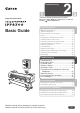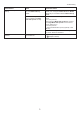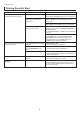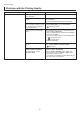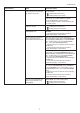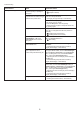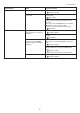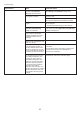Troubleshooting Large-Format Printers Basic Guide 2 This Basic Guide includes three booklets. Be sure to read " Safety Precautions" in the first booklet, Printer Operations. Printer Operations 1 Safety Precautions ........................................2 Types of Manuals .............................................5 Documentation Conventions ............................6 Parts .................................................................8 Attaching the Roll Holder to Rolls ...................
Troubleshooting This section gives troubleshooting tips in case of problems. Paper Problems Phenomenon Cause Corrective Action Roll paper cannot be inserted into the paper feed slot The roll paper is warped. Straighten out curls and reload the roll. Paper is jammed by the paper feed Remove the jammed paper. slot. (→ , If Roll Paper Jams) (→ , If a Sheet Jams) The paper source selection is incorrect. Press the Load button and select the paper source.
Troubleshooting Phenomenon Cause Corrective Action The media take-up unit continues rotating There is a foreign object in the path of the Media Take-up Sensor. Remove the foreign object from the Media Take-up Sensor path. Arrange the Basket Cloth and Basket Rod so they do not interfere with the Media Take-up Sensor. The Media Take-up Sensor cord is not connected to the Right Media Take-up Unit correctly. Reconnect the Media Take-up Sensor cord as follows. 1. Turn the printer off. 2.
Troubleshooting Printing Does Not Start Phenomenon Cause Corrective Action The Data Reception Lamp on the Control Panel does not light up The printer is not on. Make sure the power cord is securely plugged in, all the way. Press the Power button to turn on the printer. The printer is not selected in the printer driver. (The printer is in Sleep mode.) In Windows, select the printer by clicking Select Printer or Printer in the printing dialog box and try printing again.
Troubleshooting The printer stops during a print job Phenomenon Status Corrective Action An error message is shown on the Display Screen An error message is displayed during printing. Check the error message and take action as necessary. (→ , Error Messages) The last portion of roll paper was used during a print job, and paper could not be advanced because the trailing edge is taped to the roll. Remove the used roll and insert a new roll.
Troubleshooting Problems with the Printing Quality Phenomenon Cause Corrective Action Printing is faint You may be printing on the wrong side of the paper. Print on the printing surface. The Printhead nozzles are clogged. Print a test pattern to check the nozzles and see if they are clogged. (→"Checking for Nozzle Clogging," User Manual) Because the printer was left After the ink tanks have been installed for 24 hours, without ink tanks installed for some run Head Cleaning B from the Control Panel.
Troubleshooting Phenomenon Cause Corrective Action Paper rubs against the printhead The type of paper specified in the printer driver does not match the type loaded in the printer. Load paper of the same type as you have specified in the printer driver. (→ , Loading Rolls in the Printer) (→ , Loading Sheets in the Printer) Make sure the same type of paper is specified in the printer driver as you have loaded in the printer. 1. Press the Stop button and stop printing. 2.
Troubleshooting Phenomenon Cause Corrective Action The edges of the paper are dirty The Platen has become dirty after borderless printing or printing on small paper. Open the Top Cover and clean the Platen. (→ , If Paper is Soiled) The type of paper as specified on Make sure the same type of paper is specified on the the printer does not match the type printer as in the printer driver. specified in the printer driver.
Troubleshooting Phenomenon Cause Corrective Action The surface of the paper is dirty The Paper Retainer is soiled. Clean the Paper Retainer. (→ , If Paper is Soiled) You are using a paper that does not dry easily. In the Control Panel menu, set Roll DryingTime to at least 1 min. (→ , Menu Map) When paper that does not dry easily is used for printing, it may curl during printing and touch the output tray. In this case, in the Control Panel menu, set Scan Wait Time to an option other than Off.
Troubleshooting Phenomenon Cause Corrective Action Printed colors are inaccurate Color adjustment has not been activated in the Advanced Settings of the printer driver. In the Advanced Settings of the printer driver, access Color Settings in Color Mode to adjust colors. Colors have not been adjusted on the computer or monitor. Refer to the computer and monitor documentation to adjust the colors. Adjust the settings of the color management software, referring to the software documentation as needed.
Troubleshooting Phenomenon Cause Corrective Action Banding in different colors occurs The paper feed amount is out of adjustment. Adjust the feed amount. (→"Adjusting the Feed Amount," User Manual) Printing does not proceed smoothly because print jobs are interrupted during transmission. Exit other applications and cancel other print jobs. In the Control Panel menu, Adj. Priority is set to Print Length. Setting Adj.
Troubleshooting Phenomenon Cause Corrective Action Colors in printed images are uneven Line Drawing/Text is selected In Print Priority in the Advanced Settings of the when printing images in many solid printer driver, choose Image. colors. You are printing on paper that curls Printed colors may appear uneven on the leading easily. edge of paper that is susceptible to curling.
Troubleshooting Phenomenon Cause Corrective Action Image edges are blurred or white banding occurs The Platen suction is too strong. In the Control Panel menu, reduce the level of VacuumStrngth. (→"Adjusting the Vacuum Strength (VacuumStrngth)," User Manual) Close the blue Switch on the platen so that it matches the paper size. (→"Setting the Blue Switch on the Platen," User Manual) The Printhead is set too high in the In the Control Panel menu, use a lower Head Height Control Panel menu. setting.
Troubleshooting Phenomenon Cause Corrective Action Images are printed crooked In the Control Panel menu, Skew Check Lv. is set to Loose or Off. In the Control Panel menu, set Skew Check Lv. to Standard. In the Control Panel menu, Width Set Width Detection to On in the Control Panel Detection is set to Off. menu. Documents are printed in monochrome Line thickness is not uniform In the Advanced Settings of the printer driver, Monochrome or Monochrome (Photo) is specified in Color Mode.
Troubleshooting Phenomenon Cause Corrective Action Lines are misaligned The Printhead alignment is not adjusted. Adjust the Printhead alignment. (→ , If Vertical Lines are Warped or Colors are Misaligned) (→"Manual Adjustment to Straighten Lines and Colors (Head Posi. Adj.)," User Manual) The type of paper specified in the printer driver does not match the type loaded in the printer. Load paper of the same type as you have specified in the printer driver.
Troubleshooting Cannot Print Over Network Phenomenon Cause Corrective Action Cannot connect the printer to the network The Ethernet cable is not connected correctly to the printer's Ethernet port. 1. Make sure the printer is connected to the network with the correct Ethernet cable, and then turn the printer on. For instructions on connecting the cable, refer to the Setup Guide. 2. Make sure the Link indicator is lit. The top and bottom indicators are lit if the printer is connected via 1000Base-T.
Troubleshooting Phenomenon Cause Corrective Action Cannot print over AppleTalk or Bonjour networks The AppleTalk protocol is not enabled on the printer. Activate AppleTalk on the printer. (→"Configuring the Printer's AppleTalk Network Settings," User Manual) The computer you are trying to print from is not configured correctly. Make sure the computer's AppleTalk settings are configured correctly.
Troubleshooting Other Problems Phenomenon Cause Corrective Action The printer does not go on The printer is unplugged. Plug the power cord into the outlet, and then turn on the printer. The specified voltage is not supplied. Check the voltage of the outlet and breaker. Use a power source that conforms to the printer specifications. (→"Specifications," User Manual) The printer may have shut down incorrectly last time.
Troubleshooting Phenomenon Cause Corrective Action Messages advising to check the maintenance cartridge are not cleared The printer has not detected the new Maintenance Cartridge that was used to replace the old one. Remove the new Maintenance Cartridge you have just installed and insert it again firmly. The printer consumes a lot of ink Many full-page color images are printed. In print jobs such as photos, images are filled with color. This consumes a lot of ink.
If Roll Paper Jams Clear jammed roll paper as follows. If roll paper jams, follow the steps below to remove jams. 1 2 3 Turn the printer off. (→"Turning the Printer On and Off," User Manual) Open the Top Cover. If the Carriage is out, move the Carriage out of the way, away from the paper. • If you push the Carriage to the left edge, the blade of the Cutter Unit will be lowered in preparation to cut the paper.
If Roll Paper Jams 6 If the Carriage is on the left, move the Carriage to the right until it stops. • Always move the Carriage to the right side. If the Carriage is on the left, a Carriage error may occur when you turn on the printer. 7 Hold the edge of the roll paper in the middle as you gently pull it evenly to the position of the Ejection Guide (a). Align the right side of the roll paper with the Paper Alignment Line (b), keeping this side parallel to the line, and then lower the Release Lever.
If a Sheet Jams Clear jammed sheets as follows. If a sheet jams, follow the steps below to remove it. 1 2 3 Turn the printer off. (→"Turning the Printer On and Off," User Manual) Open the Top Cover. If the Carriage is out, move the Carriage out of the way, away from the paper. • If you push the Carriage to the left edge, the blade of the Cutter Unit will be lowered in preparation to cut the paper.
If a Sheet Jams 6 If the paper is not visible, lift the Ejection Guide, remove the Roll Holder, and clear the paper jam from below. After removing the paper, make sure there are no other scraps of paper in the printer, and then lower the Ejection Guide. 7 If the Carriage is on the left, move the Carriage to the right until it stops. • Always move the Carriage to the right side. If the Carriage is on the left, a Carriage error may occur when you turn on the printer.
If Paper is Soiled Clean inside the top cover of the printer as follows. Clean inside the Top Cover about once a month to maintain better printing quality and help prevent problems. Also clean inside the Top Cover in the following situations to ensure optimal operation.
If Paper is Soiled 3 h Using a damp cloth that you have wrung out completely, wipe inside the Top Cover to clean it. Wipe away any ink residue and paper dust (debris from cutting) on the Top Cover Roller (a), all over the Platen (b), on the Paper Retainer (c), the Borderless Printing Ink Grooves (d), the Ejection Guide (e), the cutter guide (f), around the vacuum holes at left (g), around the Borderless Printing Ink Grooves at right (h), on the blue Switch (i), and so on.
If Printing is Faint Clean the printhead as follows. If printing is faint, cleaning the Printhead may improve results. Choose one of two types of Printhead cleaning (Head Cleaning A or Head Cleaning B), depending on the problem to resolve. • Head Cleaning A Use this mode if printing is faint or contains foreign substances. This method of cleaning consumes the least amount of ink. It takes about four minutes to complete.
If Vertical Lines are Warped or Colors are Misaligned This section describes how to perform automatic adjustment of the printhead to straighten lines and colors. If vertical lines in printed documents are warped or colors are out of alignment, execute Head Posi. Adj.. The printer will print and read a test pattern, and the Printhead position will be adjusted automatically. There are three modes for automatic Printhead adjustment: Auto(Standard), Auto(Advanced) and Auto(Expansion).
If Vertical Lines are Warped or Colors are Misaligned Perform adjustment as follows. 1 2 Load paper. (→ , Attaching the Roll Holder to Rolls) (→ , Loading Rolls in the Printer) (→ , Loading Sheets in the Printer) On the Tab Selection screen of the Control Panel, press ◄ or ► to select the Settings/Adj. tab ( ). • If the Tab Selection screen is not displayed, press the Menu button. 3 4 5 6 7 Press the OK button. The Set./Adj. Menu is displayed.
If Banding Occurs This topic describes how to adjust the feed amount automatically. If printed images are affected by banding in different colors across the sheet, execute Adj. Quality for automatic adjustment of the paper feed amount. There are two modes of automatic adjustment to correct banding: Auto(GenuinePpr) and Auto(OtherPaper). In either mode, the printer prints and reads a test pattern for automatic adjustment of the feed amount.
If Banding Occurs 2 On the Tab Selection screen of the Control Panel, press ◄ or ► to select the Settings/Adj. tab ( ). • If the Tab Selection screen is not displayed, press the Menu button. 3 4 5 6 7 8 Press the OK button. The Set./Adj. Menu is displayed. Press ▲ or ▼ to select Adjust Printer, and then press the OK button. Press ▲ or ▼ to select Feed Priority, and then press the OK button. Press ▲ or ▼ to select Adj. Quality, and then press the OK button.
If Line Length Does Not Match Adjust the length of printed lines as follows. To ensure that lines in CAD drawings are printed at exactly the right length, use Adjust Length to adjust the amount that paper is advanced. There are two options in Adjust Length: AdjustmentPrint and Change Settings. • AdjustmentPrint After a test pattern is printed, you will measure the discrepancy based on the results of printing. • Change Settings No test pattern is printed.
If Line Length Does Not Match 3 4 5 6 7 Press the OK button. The Set./Adj. Menu is displayed. Press ▲ or ▼ to select Adjust Printer, and then press the OK button. Press ▲ or ▼ to select Feed Priority, and then press the OK button. Press ▲ or ▼ to select Adjust Length, and then press the OK button. Press ▲ or ▼ to select AdjustmentPrint or Change Settings, and then press the OK button. When you select AdjustmentPrint, a test pattern is printed for you to measure the scale and calculate the discrepancy.
Error Messages Respond to error messages as follows. Error messages Check the message and take the appropriate action. • • • • • • • • • • • • • • • • • • • • • • • • • • • • • • • • • • • • • • • • • • • • • • Before borderless printing, move the blue platen switch. Blue platen switch is dirty. Borderless printng not possible. Borderless printng not possible. Paper stretched or shrank. Calibration There is a problem with the multi-sensor. Cannot adjust paper feed. Cannot adjust printhead.
Error Messages • • • • • • • • • • • • • • • • • • • • • • • PaprWidth Mismatch Parts replacement time has passed. PHeads: wrong pos. Prepare for parts replacement. Regular printing is selected, but a roll is loaded. Rel lever is in wrong position. Rewinding error. Roll printing is selected. Roll printing is selected, but sheets are loaded. Sheet printing is selected. The mail box is full. The paper is too small. The paper is too small. The roll is empty. This paper cannot be used.
Error Messages Error Message Cause Corrective Action GARO Wxxxx (x represents a number) There is a problem with the print job. Try printing again, using the correct printer driver. No ink left. There is no ink left. Open the Ink Tank Cover and replace the Ink Tank for which the Ink Lamp is flashing. (→ , Replacing Ink Tanks) Ink insufficient. The ink level is low, so you cannot print, clean the Printhead, or do other operations that require ink.
Error Messages Error Message Cause Corrective Action Regular printing is selected, but a roll is loaded. A print job for printing on sheets was sent when a roll is loaded. 1. Press ▲ or ▼ to select Remove Roll Paper, and then press the OK button to stop printing. 2. After removing the roll, load and print on a sheet of the type and size of paper you have specified in the printer driver.
Error Messages Error Message Cause Corrective Action Excessive temperature or humidity. The temperature or humidity where Press ▲ or ▼ to select Stop, and then press the OK the printer is installed is out of the button to stop printing. acceptable range for operation. Use the printer under suitable environmental conditions. Also note that various environmental conditions are recommended for various types of paper. For details on the recommended environmental conditions, see the Paper Reference Guide.
Error Messages Error Message Cause Corrective Action Cannot execute this command. Use other paper. Paper compatible with color calibration is not loaded. 1. Press the OK button to clear the error. 2. Load paper that is compatible with color calibration. See the Paper Reference Guide. (→"Types of Paper," User Manual) Always make sure the loaded paper matches the type of paper in the printer paper settings. Adjustment cannot be completed correctly unless the loaded paper matches the settings.
Error Messages Error Message Cause Corrective Action Borderless printng not possible. The print job received specifies a type or width of paper that is not compatible with borderless printing. Follow these steps to change the settings of the print job to enable borderless printing. 1. Press ▲ or ▼ to select Stop Printing, and then press the OK button. 2. Make sure the correct printer driver for the printer is selected and try printing again.
Error Messages Error Message Cause Corrective Action Move the blue platen switch No.xx to the right. (xx represents a number) The printer has detected that the blue Switch on the platen needed in maintenance during printing is set away from the ● mark. Set blue Switch on the platen that is identified in the message toward the ● side. (→"Setting the Blue Switch on the Platen," User Manual) Blue platen switch is dirty. The blue Switch on the platen is dirty.
Error Messages Error Message Cause Corrective Action Execute printhead cleaning. The Printhead nozzles are clogged. Follow these steps to clean the Printhead. 1. Stop printing by pressing ▲ or ▼ to select Stop Printing. 2. Clean the Printhead. (→ , If Printing is Faint) If this message is still displayed, replace the Printhead. (→ , Replacing the Printhead) Press ▲ or ▼ to select Print, and then press the OK button to resume printing. However, note that this error may affect the printing quality.
Error Messages Error Message Cause Corrective Action The mail box is full. There is no more space on the printer's hard disk. Press the Stop button and stop printing. Delete print jobs from the queue. (→"Managing the Job Queue (Deleting or Preempting Other Jobs)," User Manual) Delete unneeded jobs stored in personal boxes (box numbers in the range 01–29). (→"Deleting Saved Jobs," User Manual) Mail box nearly full.
Error Messages Error Message Cause Corrective Action Maint. cart. The level is low The Maintenance Cartridge is almost full. You can continue to print, but prepare a new Maintenance Cartridge to use when the message for replacement is displayed. Maintenance cartridge problem. An incompatible or used Maintenance Cartridge has been installed. Install an unused Maintenance Cartridge specified for use with the printer. (→ , Replacing the Maintenance Cartridge) Maintenance cartridge full.
Error Messages Error Message Cause Corrective Action The paper is too small. Replace paper with A4/LTR (vertical) or larger The loaded paper is too small. (When you are attempting to print a test print sheet or other printer status information.) Replace the paper with paper of A4/Letter (vertical) size or larger as follows. 1. Press ▲ or ▼ to select Change Paper, press the OK button, and remove the paper. (→ , Removing Sheets) 2. Switch to paper A4/Letter (vertical) or larger.
Error Messages Error Message Cause Corrective Action Paper loaded askew. Paper loaded crooked was detected when the paper was advanced. Follow these steps to reload the roll. 1. Lift the Release Lever. 2. Adjust the right edge of the roll to make it parallel to the orange Paper Alignment Line. 3. Lower the Release Lever.
Error Messages Error Message Cause Corrective Action Paper size not detected. Paper has been loaded askew, or warped paper has been loaded. Follow these steps to reload the roll. 1. Lift the Release Lever. 2. Adjust the right edge of the roll to make it parallel to the right Paper Alignment Line. 3. If Not finished printing. Finish printing remaining jobs? is shown on the Display Screen, press the OK button. Printing will resume, starting from the page on which the error occurred.
Error Messages Error Message Cause Corrective Action MediaType Mismatch When Detect Mismatch in the Control Panel menu is set to Pause, the type of paper loaded does not match the type specified in the printer driver. Follow these steps to ensure the paper type matches on the printer and in the printer driver. 1. Press ▲ or ▼ to select Change Paper, and then press the OK button. 2. Replace the loaded paper with paper of the type and size you have specified in the printer driver.
Error Messages Error Message Cause Corrective Action Paper position not suitable for borderless printing. Because paper expands or contracts depending on the environment of use, it may become narrower or wider than the supported width for borderless printing. Press ▲ or ▼ to select Stop Printing, and then press the OK button to stop printing. Use each type of paper only where the recommended environmental conditions are met.
Error Messages Error Message Cause Corrective Action Cannot feed paper. A paper jam occurred in the printer 1. Lift the Release Lever and remove the jammed during printing. paper. (→ , If Roll Paper Jams) (→ , If a Sheet Jams) 2. Load paper. 3. Lower the Release Lever. 4. If Not finished printing. Finish printing remaining jobs? is shown on the Display Screen, press the OK button. Printing will resume, starting from the page on which the error occurred.
Error Messages Error Message Cause Corrective Action Roll printing is selected. You have attempted to print on a roll, but no roll is loaded. Press ▲ or ▼ to select Load Roll Paper, and then press the OK button. Load the roll, and then print. (→ , Attaching the Roll Holder to Rolls) (→ , Loading Rolls in the Printer) Press ▲ or ▼ and select Stop Printing or press the Stop button to stop printing. Roll printing is selected, but sheets are loaded.
Index A T Adj. Quality (adjustment quality) ................................. 29 Adjust Length.............................................................. 31 Top Cover ................................................................... 24 Top Cover Roller ......................................................... 25 B V Banding ...................................................................... 29 Borderless Printing Ink Grooves ................................. 24 Vacuum holes ..................
Canon Inc. 30-2, Shimomaruko 3-chome, Ohta-ku, Tokyo 146-8501, Japan Canon U.S.A., Inc. One Canon Plaza, Lake Success, NY 11042 U.S.A Canon Europe Ltd. 3 The Square, Stockley Park, Uxbridge, Middlesex, UB11 1ET United Kingdom Canon (China) Co., Ltd. 15F Jinbao Building No.89 Jinbao Street, Dongcheng District, Beijing 100005, China Canon Australia Pty. Ltd. 1 Thomas Holt Drive, North Ryde, Sydney, N.S.W.2113, Australia * QT5-2376-V1 ©CANON INC.