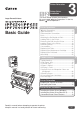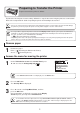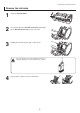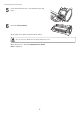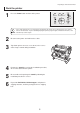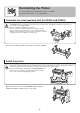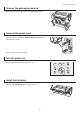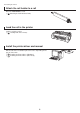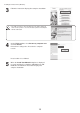Setup guide
2
It is not possible to prepare the printer for transfer if the Display Screen requests you to replace the Maintenance
Cartridge or check the remaining capacity. Replace the Maintenance Cartridge before transfer preparations. In
this case, you will need one new Maintenance Cartridge .
(→ , Replacing the Maintenance Cartridge)
•
Depending on the state of the printer, part replacement may be necessary when preparing to transfer the printer
(that is, when you execute the printer menu item to prepare for transfer).
•
If consumables must be replaced, the message Consumables must be replaced. Call for service. is
shown on the Display Screen and preparation is not possible. If this message is displayed, press the
OK button and contact your Canon dealer for assistance.
•
If the Tab Selection screen is not displayed, press the Menu button.•
Be sure to contact your Canon dealer before transferring the printer to a new location. Ink may leak and damage
the printer if you do not prepare the printer correctly and it is tipped or stood on end in transit.
•
1
2
3
1
To protect the internal parts in transit, always follow these steps before transferring the printer to a new location.
Refer to the Setup Guide for details on packing the printer and installing it after transfer.
Remove the paper.
Press the OK button.
Press ▲ or ▼ to select Prep.MovePrinter , and then
press the OK button.
On the Tab Selection screen of the Control Panel , press
◄ or ► to select the Settings/Adj. tab (
).
Remove paper
Access the menu for moving the printer
Rolls: (→ , Removing the Roll from the Printer)
Sheets: (→
, Removing Sheets)
Preparing to Transfer the Printer
Prepare to transfer the printer as follows.
The Set./Adj. Menu is displayed.
Once preparations are fi nished, a message on the Display
Screen requests you to open the Ink Tank Cover .
㪏㪇㩼
Remaining Amount
Maint. cart.
Ready
OK:Setting/Adj. Menu