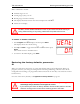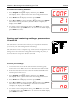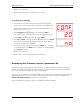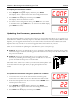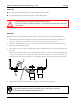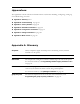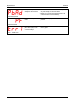User manual
Chapter 5: Monitoring and maintaining your TVS Phason
46
To display the firmware version
1. Press Program until (0Nf displays and then press Select.
The display shows 13, the first item in the Configuration menu.
2. Press
Down until 23 displays and then press Select.
The display shows the firmware version.
3. To return to the Configuration menu, press
Back once. To return
to the Main menu, press Back twice. To return to the Main display,
press Back three times.
Updating the firmware, parameter 22
The optional TVS Updater is an innovative and easy-to-use product that allows you to upgrade your
TVS's firmware. Phason constantly improves and adds new features to their products. With the TVS
Updater, you can upgrade the firmware in your TVS as these features become available. The TVS
Updater takes only seconds to use and can upgrade all the TVS controls at your site.
There are two methods for updating the TVS firmware: power on and power off.
Power on: the power on method allows you to update the TVS firmware using the menu system,
without having to switch the incoming power off and then on. If the power on method fails, use
the power off method.
Power off: the power off method allows you to update the TVS
firmware by switching the incoming power off and then on. Use the
power off method if the power on method fails.
The inside of the TVS cover is where you connect the TVS Updater. The
cover label must face the right when you plug the updater into the
socket.
To update the firmware using the “power on” method
1. Loosen the four screws in the TVS enclosure and then gently
remove the cover. Make sure not to disconnect the ribbon cable.
2. Insert the TVS Updater into the connector marked SAVER on the
inside top-left of the cover.
3. Press
Program until (0Nf displays and then press Select.
The display shows 13, the first item in the Configuration menu.
4. Press
Down until 22 displays and then press Select.
here
(
0Nf
23
ƒ00
(
0Nf
22
*
no