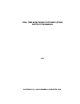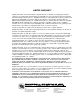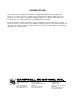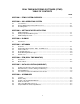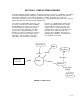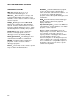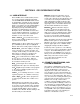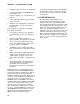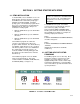Instruction manual
2-1
SECTION 2. OS/2 OPERATING SYSTEM
2.1 USER INTERFACE
Before RTMS can be installed, OS/2 (Version
2.1 or newer) must be installed and running.
The SYSTEM MONO-SPACED FONT should
be installed (this is default) as part of the OS/2
installation. Running the tutorial provided with
OS/2 is a good way to become familiar with the
OS/2 user interface. The manual ‘Using the
Operating System’ provided with OS/2 also
provides a good introduction to the OS/2
Workplace Shell. This RTMS document does
not give detailed explanations of common user
interface actions but offers the following brief
definition of some of the terms used.
Click or Click on − Press and release mouse
button (usually left button) while mouse cursor
is positioned on an object.
Select − Click on object, double click on object, or
press ENTER key when object is highlighted.
Buttons and menus usually require a single click.
Double Click − Click twice rapidly on an object,
often a shortcut for a common operation. For
example, double clicking on a file name (in a file
dialog box) is a shortcut for selecting a file
name and then selecting the OK button.
Drag − Press and hold the mouse button while
mouse cursor is over an object. Object is
moved while mouse is moved as long as the
mouse button remains pressed.
Drop − Releasing the mouse button after
dragging when the object is in desired position.
Icon − Graphical representation of the program
or other object. RTMS programs have icons,
as shown in Figure 3-1.
Folders − Icon containing other icons. Used to
organize programs, etc. Similar to a directory.
Start or Open − Double click on program icon
to start program, double click on folder icon to
open it.
Close − Remove the window, view, or folder.
Closing the main window of a program will halt
its execution as well. Clicking on the small box
located in the upper left corner of window next
to the title bar will display a menu of options
available for the window. Double clicking on the
box will usually close the window.
Minimize − Reduce the window to an icon.
Program execution continues. This option is
found on the option menu described in the close
section above. Selecting the minimize button
(button displaying a small box) will also mini-
mize the window. This button is located in the
upper right section of the window between the
title bar and the maximize/restore button.
Maximize − Make the window as large as
possible. Use the pop-up option menu (de-
scribed in Close) or select button in the upper
right corner next to the minimize button. When
a window is maximized, the maximize button
becomes a restore button and will return the
window to the size it was before maximizing.
Size − The Option menu previously described in
Close contains options to size the window.
Windows can also be sized using the maximize
button in upper right corner of window and by
dragging the sizing border when available.
Certain keys have special uses. The TAB key
moves the cursor to the next parameter, button,
or object. The SHIFT-TAB key moves to the
previous item. The ENTER key is used to in-
dicate you are done with the current dialog box.
While many of the above actions can be
accessed from the keyboard, most are
designed for the mouse.
2.2 PRIORITY, MULTITASKING, AND
SYSTEM RESOURCES
Since OS/2 is a multitasking system, many
programs can be run at the same time. RTMS
uses this multitasking to collect, process,
display and store data at the same time. As
more programs are run, heavier demands are
made on finite system resources (i.e., memory,
microprocessor time (CPU time), disk space
etc.). At some level of activity the OS/2 system
cannot provide enough system resources for
RTMS to run correctly. Under normal
conditions, all of the RTMS programs can be
run concurrently without difficulty. However if
other programs are running, multiple copies of
some of the RTMS programs are running, or if
hardware resources are insufficient (e.g., not
enough RAM or disk space) OS/2 and RTMS
performance may suffer. The following are
indicators of insufficient resources: