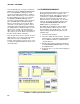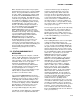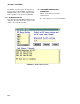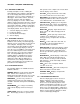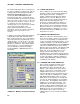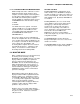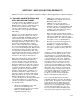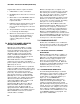Instruction manual
SECTION 6. RTM (REAL TIME MONITOR)
6-5
6.1.10 STARTING RTM IN THE MONITOR MODE.
RTM normally starts in the edit mode. To have
RTM automatically start monitoring a given
template, enter the template name along with a
/F in the OS/2 setting for RTM. For example, to
have RTM start monitoring with a template
named LOGAN, the following would be entered
in PARAMETER box under the OS/2 settings
for RTM:
/F LOGAN
The .RTM extension is optional. The OS/2
setting for RTM are accessed by clicking the
right mouse button on the RTM icon. Then
select OPEN followed by SETTINGS. Select
the PROGRAM tab and fill out the
PARAMETER box.
Once these settings are done, RTM will load
and run the template when the associated RTM
icon is double-clicked. Different RTM icons can
be configure to load and run different templates.
These settings also allow RTM to start
monitoring with a template when it is restarted
automatically by OS/2 (i.e., following a power
failure). See Section 2.3 of this manual on
Restarting OS/2 in the Installing RTMS.
6.2 MONITOR MODE
When a template has been created (and saved)
monitoring can be started by selecting
MONITOR from the MODE submenu. The data
displays within the template are updated as
data is acquired from the dataloggers via
DLSMGR. The rate at which the data displays
will be updated depends on the frequency of
update of the data value in the datalogger, the
interval at which the datalogger is polled, the
HIPRIORITY setting, and the communication
path to the datalogger.
While RTM is running (in the Monitor mode)
display information will be updated whether the
display is visible or not. Monitorings continue
even if RTM is 'Minimized' (reduced to an icon)
or covered by another application. Alarm limits
will be checked and alarms requiring
acknowledgment will be displayed. When the
template is visible again the displays will be
updated so they are current.
Displays can be moved and sizable displays
can be sized while in monitor mode. Templates
may also be saved. Parameters cannot be
edited, however.
OPTIONS Sub Menu
Enabling HIPRIORITY (enabled when check
mark is visible) causes DLSMGR to attempt to
get data as rapidly as possible for the data used
on the current template. This must be selected
while in EDIT mode. By default, HIPRIORITY is
not enabled.
Enabling BACKFILL (also uses check mark)
causes RTM to request historic data from the
datalogger(s) to fill in all strip charts when
monitor mode is started. This may take a
minute or two depending on the number of
traces, dataloggers, and communication links.
This must be selected in EDIT mode.
BACKFILL is only done for interval tables.
Tables that output every execution or based on
a flag will not backfill.
The BKGND COLOR selection allows the
background template color to be selected. The
default color is white.
The BITMAP BKGD selection allows a .BMP file
to be displayed as the template background.