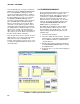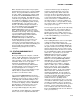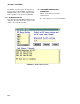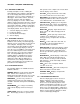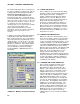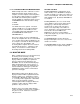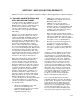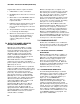Instruction manual
SECTION 5. NETADMIN
5-8
You can manually force a retry by selecting the
KICK button in the CURRENT TRANSACTION
box. The STATION box displays the clock
set/check currently being worked on. Stations
will be retried each time they come to the top of
the queue until they succeed or are canceled.
The CANCEL PENDING CHECKS can be
selected to cancel all remain clock sets/checks.
If the AUTOMATICALLY CHECK CLOCKS
button is checked, the selected clocks will be
checked/set on the defined schedule. Enter a
starting time and interval just below the button.
The starting time box allows the day, hour, and
minutes to be entered. The interval box has
units of days. Each time the entered number of
days elapses, the clocks will be set/checked at
the time specified in the starting box.
Once the options have been selected, the clock
window can be closed. The selected operation
will continue as long as NetAdmin is left
running. The bottom line of the clock set screen
is a status line that will indicate the status of the
current operation.
5.4 PROGRAM DOWNLOAD
The Program Download View is used to transfer a
datalogger program from the computer to the
datalogger (Download). Datalogger programs are
created on the computer with EDLOG. The pro-
grams are then transferred over the telecom-
munications link to the datalogger. No site visit is
required. The download window is displayed by
selecting PROGRAM DOWNLOAD from the
VIEW sub menu (see Figure 5-5).
The displayed sub window has a list of station
names, files with the “.DLD” extension, and a
list of disk drives and sub directories. For each
station needing a program downloaded, use the
following steps:
1. Select the desired station.
2. Select the “.DLD” file for that station. Selecting
a different drive or sub directory will update the
list of “.DLD” files with those contained in the
selected directory.
3. Add the station and accompanying “.DLD” file
to the DLD DOWNLOAD QUEUE by selecting
the INSERT button.
4. Repeat the process for each station requiring a
download.
FIGURE 5-5. DLD Program Download View