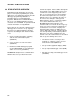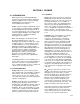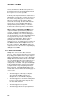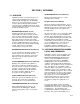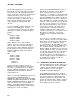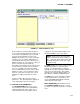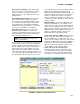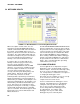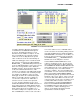Instruction manual
SECTION 5. NETADMIN
5-7
FIGURE 5-4. Clock Check/Set View
(at 12:00) setting the datalogger clock back to
11:59 will cause an additional 12:00 output to
be stored. The datalogger will store correct
data based on the number of samples, etc. but
two records will have the same time stamp of
12:00. The clock set utility allows the specifi-
cation of when the clocks are automatically set.
Third, if the datalogger clock is outside the allow-
able tolerance (specified as the SET CLOCK IF
MORE THAN ___ SECONDS OFF parameter), the
clock set utility will attempt to set the clock (several
times if necessary) until the clock is within the
allowable tolerance. Even though it compensates
for the telecommunication link in use, if the
tolerance is too tight the clock utility maybe unable
to set or even check the clock accurately enough.
For example, it is difficult to set the clock at a
datalogger site where the communication path
utilizes several radio repeaters, to within one
second of the computer clock. With radio, a
tolerance of 5-10 seconds is more practical.
To set or check the datalogger clocks, select
CLOCK SET/CHECK from the VIEW sub menu. A
list of stations with clocks will be displayed in the
CHECK STATIONS box (see Figure 5-4). Select
all the stations where the clock will be set or
checked according to the computer's clock. The
ALL or NONE buttons can be used to select all or
none of the stations at once. Individual stations
can be selected or unselected by clicking on them.
If the SET CLOCK button just below the CHECK
STATIONS BOX is checked, the clocks will be set
if they are off by more than the value specified in
the IF MORE THAN _____ SECONDS OFF box.
Otherwise the clocks will just be checked.
Select CHECK CLOCKS NOW button to start
setting or checking the clocks. As each clock is
done a message will appear or will be updated in
the SUMMARY OF CLOCK CHECK ACTIVITY box
on the right part of the screen. Existing messages
for clocks being set are colored blue until the
operation is complete. The message will then be
colored black. If a clock cannot be set/checked, it
will be retried until the RESCHEDULE WDOG
period (watchdog period), specified in the lower left
hand part of the screen, elapses. If this occurs the
clock set for that station will be moved to the end
of the queue (list of clocks to be set) and the clock
set will continue with next station. This can be
done manually by selecting the RESCHEDULE
buttons in the CURRENT TRANSACTION box.
The CANCEL button there will cancel the current
clock set/check. Until the watchdog period
elapses, clocks will be retried at the intervals
specified in the network description.