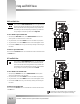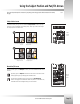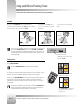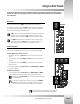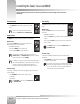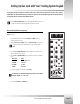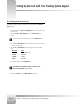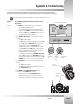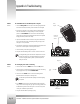Specifications
Page 23
Meet Your 1-CCD Presenter Camera System
You can adjust the Gen Lock settings to synchronize all video sources based on the sync pulses from one source, such as a remote
camera. When you switch between cameras, you may detect a flicker on your monitor. Adjusting the Gen Lock settings enable you
to remove the flicker for smooth transitions between cameras.
Setting Up Gen Lock with Your Tracking System Keypad
Place the Gen Lock Mode Setup card over the Keypad when adjusting Gen Lock.
It provides the instructions below and highlights the buttons you will use.
Gen Lock Setup (with the overlay card)
The following procedure will enable you to adjust Gen Lock settings with the Gen Lock
Setup overlay card.
1. Press and hold down the buttons labeled Gen Lock and Mode. After 2-3
seconds, you will hear a beep.
2. Release the Gen Lock and Mode buttons. The Gen Lock Setup menu appears.
To reset the menu items to the default values, press the button labeled
Reset.
3. Press the up and down Menu Edit arrows to move the arrow on-screen and to
select the item you want to change.
4. Press the left and right Menu Edit arrows to change the value for the following
items:
Menu Item
Values
MODE AUTO or INT (internal)
H-PHASE -99 to +99
SC-PHASE 0 or 180
SCFINE -99 to +99
5. To save your changes, press the button labeled Save.
6. Press and hold Gen Lock and MODE to exit.
The SC-PHASE is set using Dip Switch Bank “A” number 2 on the camera
base unit:: DOWN = 0° and UP = 180°.