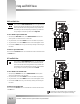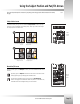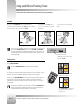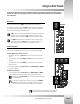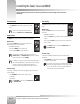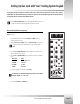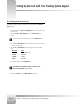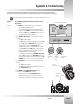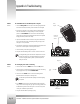Specifications
Page 18
CameraMan
®
1-CCD Presenter Camera System Installation and Operations Manual
Using autoTRACK Views
RIGHT autoTRACK View
Press and release the RIGHT autoTRACK View button. Your image should now
be offset to the right side of the video frame. Use this view when the presenter
wants to share the video screen with key presentation areas (a presenter who is
left-handed may use this view while pointing to a flipchart). If you would like to
alter your image in this view, then you need to reset the Right View.
To SET or CHANGE the right autoTRACK VIEW:
1. After pressing the RIGHT View button, use the SUBJECT POSITION arrow buttons to
position yourself to the desired location in the video frame.
2. Only when desired, use the manual ZOOM buttons to set the needed zoom perspective.
3. Only when desired, use the manual IMAGE buttons to set the needed light/dark contrast.
4. Press and hold the RIGHT button until you hear two beeps, indicating the new setting has
been stored.
To RECALL the right autoTRACK VIEW:
Press and release the RIGHT View button. The CameraMan then recalls the information stored
in the RIGHT button.
LEFT autoTRACK View
Press and release the LEFT autoTRACK View button. Your image should now
be offset to the left side of the video frame. Use this view when the presenter
wants to share the video screen with key presentation areas (a presenter who is
right-handed may use this view while pointing to a flipchart). If you would like to
alter your image in this view, then you need to reset the Left View.
To SET or CHANGE the left autoTRACK VIEW:
1. After pressing the LEFT View button, use the SUBJECT POSITION arrows to position
yourself to the desired location in the video frame.
2. Only when desired, use the manual ZOOM buttons to set the needed zoom perspective.
3. Only when desired, use the manual IMAGE buttons to set the needed light/dark contrast.
4. Press and hold the LEFT button until you hear two beeps, indicating the new setting has
been stored.
To RECALL the left autoTRACK VIEW:
Press and release the LEFT View button. The CameraMan then recalls the information stored
in the LEFT button.
Step 1
Step 2
Step 3
Step 4
Step 1
Step 2
Step 3
Step 4
Simultaneously pressing autoTRACK TIGHT and autoTRACK LEFT
buttons, resets the camera to “Factory Default” view settings.