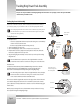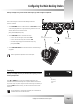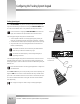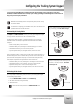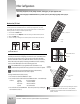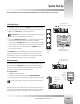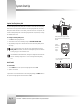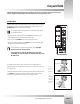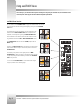Specifications
Page 17
Use Your 1-CCD Presenter Camera System
Using autoTRACK Views
TIGHT autoTRACK View
Press and release the TIGHT autoTRACK View button. The video frame
should show a close head shot of you. This view is used to emphasize
facial expressions. If you would like to alter your image in this view, then
you need to reset the Tight autoTRACK View.
To SET or CHANGE the tight autoTRACK View:
1. After pressing the TIGHT View button, use the SUBJECT POSITION arrow buttons
to position yourself in the middle of the video frame.
2. Only when desired, use the manual ZOOM and FOCUS buttons to set the needed
zoom perspective.
3. Only when desired, use the manual IMAGE (Iris and Gain) buttons to set the needed
light/dark contrast.
4. Press and hold the TIGHT button until you hear two beeps indicating the new
setting has been stored.
To RECALL the tight autoTRACK VIEW:
Press and release the TIGHT View button. The CameraMan then recalls the information
stored in the TIGHT button.
WIDE autoTRACK View
Press and release the WIDE autoTRACK View button. The video frame
should show a wide body shot of you. If you would like to alter your
image in this view, then you need to reset the Wide View.
To SET or CHANGE the wide autoTRACK VIEW :
1. After pressing the WIDE View button, use the SUBJECT POSITION arrow buttons
to position yourself in the middle of the video frame.
2. Only when desired, use the manual ZOOM buttons to set the needed zoom
perspective.
3. Only when desired, use the manual IMAGE buttons to set the needed light/dark
contrast.
4. Press and hold the WIDE button until you hear two beeps, indicating the new
setting has been stored.
To RECALL the wide autoTRACK VIEW:
Press and release the WIDE View button. The CameraMan then recalls the information
stored in the WIDE button.
Step 1
Step 2
Step 3
Step 4
Step 1
Step 2
Step 3
Step 4