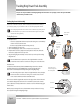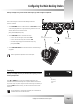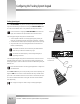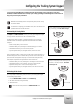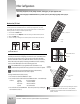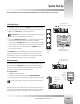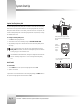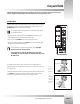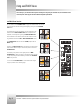Specifications
Page 16
CameraMan
®
1-CCD Presenter Camera System Installation and Operations Manual
Using autoTRACK Views
autoTRACK Views Overview
You can choose from four autoTRACK Views to engage the autoTRACK mode. You can store
and recall these views from the Tracking System Keypad by pressing one of the autoTRACK
View buttons.
For example, when you make a presentation, you can change from a close
head shot with the TIGHT autoTRACK View button to emphasize facial
expressions, to a full-body shot by pressing the WIDE autoTRACK View
button. Presenters can also share the video screen with a flipchart or other
key presentation areas with the LEFT or RIGHT autoTRACK View buttons.
Each autoTRACK View will store and recall a ZOOM perspective with an
IMAGE setting.
Changes in the Subject’s Position within the video frame can also be stored.
These functions enable the subject to fine-tune their position in each of the
autoTRACK Views.
For example, you may want to zoom-in slightly closer on the WIDE
autoTRACK View or adjust your position in the video frame more to the left
or right. This provides you with the flexibility to customize each autoTRACK
View to suit your needs.
You can reset the autoTRACK Views to accommodate these changes
using the procedures on the following pages.
Tight autoTRACK view
Wide autoTRACK view
Right autoTRACK view
Left autoTRACK view
One of the keys to your Presenter Camera System is its ability to not only track you around the room, but to memorize various
views and presets. These help you make more effective and dynamic presentations.