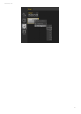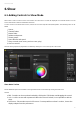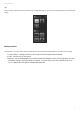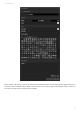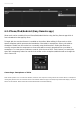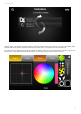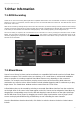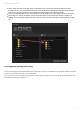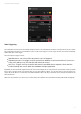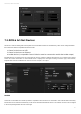User Manual
55
Cameo D4 / Other Information
7.Other Information
7.1.DMX Recording
Cameo D4 can record an incoming DMX signal with a compatible DMX interface. The recorded data can then be compressed and
written to a scene. To record DMX, at least 1 DMX Input must be activated within the Preferences. The DMX Recorder can be
found in the ‘Tools’ menu.
DMX can be recorded by selecting the input device from the combo box (1) and then clicking record (2). When the ‘Auto Startup’
checkbox is checked, Cameo D4 will not start recording until a change in the DMX input is detected. DMX is normally transmitted
at 25 frames per second which is the default recording frequency. The recording frequency can be changed here (3).
Once the recording is complete, the recorded data can be converted to a scene by clicking the ‘Generate’ button. As with
Effects, the scene will be generated on the selected fixtures. The number of steps included in the generated scene can be
reduced by adjusting the ‘Compression’ fader which is useful for stand alone scenes where memory is limited. The ‘Reset’ button
will clear the recorded data.
7.2.Stand Alone
Scenes from a Cameo D4 show can be transferred to a compatible DMX interface and run in Stand Alone
without a computer. This is useful to have as a backup, or for a small show or architectural installation
where a computer is not always required. Stand Alone features vary depending on the connected
interface. For example, some interfaces can play several scenes at the same time while others are
restricted to one scene at a time. Other features include calendar triggering and SD card memory to play
larger shows. The ‘Stand Alone’ window can be accessed from the ‘Tools’ menu.
A Stand Alone show can be created by selecting a connected Stand Alone interface from the combo box
on the right. A list of all scenes in the show appear on the left. Scenes can be assigned to Stand Alone by
dragging the corresponding scene from the left and dropping it onto the device on the right. Multi-Page
devices will show a list of pages. By dragging one scene to page A and another scene to page B, both
scenes can be played simultaneously provided they are not controlling the same channels.
Once the Stand Alone show has been built, click ‘Write’ to write the show to the device. Other buttons
include: