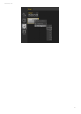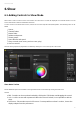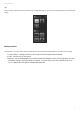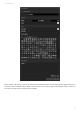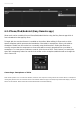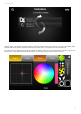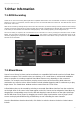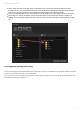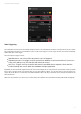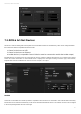User Manual
Cameo D4 / Show
53
6.2.iPhone/iPad/Android (Easy Remote app)
Show mode can be controlled from an iPhone/iPad/Android device using the Easy Remote app which is
free to download at the App/Play Store.
To begin with, be sure that ‘Remote’ is enabled on the toolbar. When editing in Show mode, a white
square will appear which represents the boundaries of the tablet or smartphone. Select your tablet or
smartphone model from the combo box or manually enter the dimensions. Setting the dimensions
correctly ensures that the components on show mode will be correctly proportioned on your tablet or
smartphone. To create space to add more controls, click the one of the 4 ‘Scale’ buttons. Increasing the
space will consequently make the controls look smaller on the smartphone/tablet but will not change the
size in Cameo D4.
Connecting a Smartphone or Tablet
Show mode operates over a Local Area Network, therefore the computer running Cameo D4 and the tablet or smartphone
running Easy Remote must be connected to the same network. When the app is launched, Easy Remote will display a list of all
devices on the network. Select Cameo D4 and the interface will be built automatically.