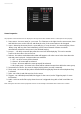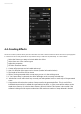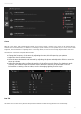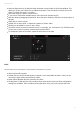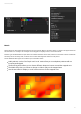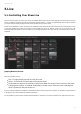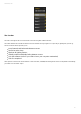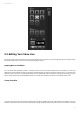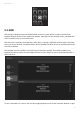User Manual
Cameo D4 / Edit
29
Scene Properties
The properties of the selected scene are displayed to the right of the editor window. Below is a description of each property.
Scene name : choose a name for your scene. The 3 buttons to the right clear the scene name, show1.
and hide the scene on the LIVE tab, and allow the color of the scene button to be changed.
Loops : determine how many times a scene will play. If Loops is set to 1, the scene will play 1 time.2.
‘Always Loop’ will loop the scene indefinitely until it’s been released. Release at end will
automatically release the scene once it has finished looping.
Jump to… : set which scene will play after the scene has finished playing. This can be another3.
scene in the show file or the next scene.
Release : the release mode determines what will happen to all other scenes in the show when the4.
selected scene is played. 4 release modes are available.
OFF : no other scenes will be released1.
General : all scenes will be released2.
Group : all scenes within the same group will be released3.
All except group : all scenes in the show will be released except those within the same group4.
Protected from release : the scene is always playing unless you stop it manually.5.
Flash mode : the scene will play when clicked and will stop playing when the mouse/keyboard key6.
is released.
Fade : set a fade in and fade out time for the scene.7.
Triggers : set a MIDI/Keyboard/DMX/Port trigger for the scene (see the Triggering topic for more8.
information).
Audio : select an audio file to play when the scene is triggered along with a fade in and fade out9.
time.
Note: clicking the star button at the top right will save the current settings as the default when a new scene is created.