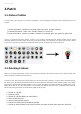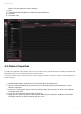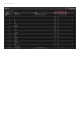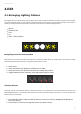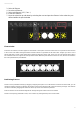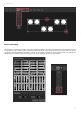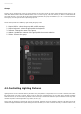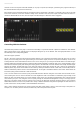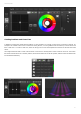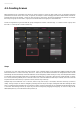User Manual
25
Cameo D4 / Edit
Groups
Fixtures can be arranged into groups for quick selection. A group also stores the fixture index allowing several groups to be
made with different index orders for different effect looks. To create a group, select the fixtures you wish to include within the
group and click the + icon to the left of the fixture window. By default, the groups are labelled 1, 2, 3 etc.. To view the full name
of the group, click the right arrow to expand the groups bar.
Several other options are available by right clicking the group menu:
Map to MIDI in : select the group with a MIDI message1.
Map to keyboard : select the group with the keyboard2.
Rename : Change the name of the group3.
Update : Update the contents of the group with the current selection4.
Delete : Remove the group5.
4.2.Controlling Lighting Fixtures
Lighting fixtures can be controlled either by the faders or by the palettes. To begin with, be sure a scene is selected, then select
the fixtures which you wish to control. There’s a tab for each type of lighting fixture in your show and a ‘General’ tab which
shows all fixtures (1). Use the ‘Show Light Beam’ button at the top of the fixtures window to open the dimmer and set any other
channels required to see the light beam (e.g. shutter, iris etc..) (2).
Drag a fader up and down to change the value of the channel. Channels can be set between 0 and 255. The DMX value of the
channel is displayed towards the top and clicking this value will allow you to enter a number manually. To view the value as a %,