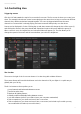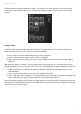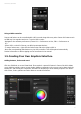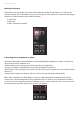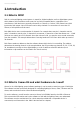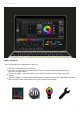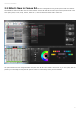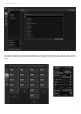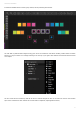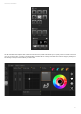User Manual
12
Cameo D4 / Quick Start
Editing the interface
The position, size and pairing of a control can be edited by clicking the edit button (1). Double click a
control to open up the Control Editor. Here you can change the color, add some custom text and assign a
custom icon. Other functions on the Show Bar include:
screen lock
fullscreen
add a component manually
Connecting with a smartphone or tablet
The Show mode screen can be linked with an iPhone/iPad/Android smartphone or tablet. To set this up:
-Be sure the remote is switched on (1)
-Download the free Easy Remote app from the App Store or Google Play
-Connect your tablet or smartphone to the same local network as Cameo D4
-Start the app. If the connection is successful you will see a list of all computers on your network running
Cameo D4
-Simply tap the instance you want to connect to and your screen will appear automatically
When 'Edit' is switched on in Show Mode, you will see a white dotted line showing the Easy Remote
canvas area. If the size and position of the components don't fit neatly on your smartphone or tablet's
screen, this can be changed by selecting a different preset or custom screen size (2). You can also scale
the Easy Remote canvas by choosing one of the 4 scale buttons.