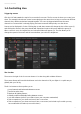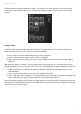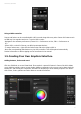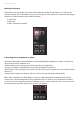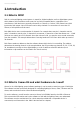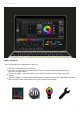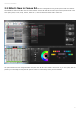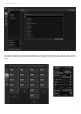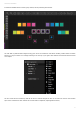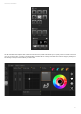User Manual
Cameo D4 / Quick Start
11
Using a MIDI controller
Scenes and faders can be controlled with a MIDI console along with many other Cameo D4 features such
as BPM tap, live snapshot and more. To pair a MIDI console:
-Navigate to the software preferences (Cameo D4 -> Preferences on Mac, Edit -> Preferences on
PC)
-Select 'MIDI' on the left. Choose your MIDI input/output devices
-To map a fader/scene - right click the fader/scene and select 'Map to MIDI In'
-Move the corresponding fader/button on your MIDI controller. This will be paired automatically
Further information on MIDI mapping can be found later in the manual.
1.5.Creating Your Own Graphical Interface
Adding buttons, faders and more!
Click the SHOW tab to access Show Mode. Show mode is a powerful feature in Cameo D4 which allows
you to build an entirely custom screen design. Adding components to the screen can be done simply by
holding ALT and clicking the component, and that's it! No pairing or other editing required. This works
with scenes, faders, palettes and other buttons around the software.