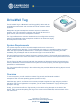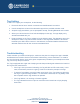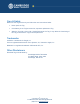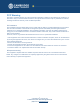Installation Instructions
2
CONFIDENTIAL & PROPRIETARY
314 Main Street, Suite 1200 Cambridge, MA 02142
(800) 941-7177 cmtelematics.com
Ta
g Linking
To link a new Tag to your smartphone, do the following:
1. Ensure the device has a network connection and that Bluetooth is turned on.
2. Use the smartphone to launch the telematics app with the provided activation code.
3. Accept the app permissions you are prompted to accept, including Bluetooth and Location.
4. Select your vehicle from the list of vehicles displayed in the app. The app displays only
vehicles associated with you.
5. Press the button on the Tag to activate it from its shipping state. The telematics app on the
smartphone and the Tag communicate over BLE. The Tag’s MAC Address is sent to the
backend by the SDK via the Internet. In the backend, it is authenticated and linked to the
selected vehicle and to all user accounts associated with it.
Tr
oubleshooting
If after activation you observe missing trips, make sure the phone is charged, the app is installed,
and Bluetooth and Location Services are enabled. While driving, ensure that there is no metal or
any kind of physical barrier (such as the glove compartment) in between your smartphone and the
Tag, which may disrupt connection.
The Tag is equipped with a light and a beeping sound that provides signals related to the health of
the Tag and the overall service:
• If the Tag is in the process of activating, the Tag will blink its LED continuously. In this
case, the activation process is ongoing. Continue to follow the prompts in the app.
• To test the Tag’s battery, press the button once briefly. If the Tag shows one brief light,
the Tag is in good working condition. If no LED blink is observed, the Tag battery is too
low to operate and the Tag needs to be replaced.
• If the Tag flashes, it is receiving a firmware upgrade.
• The Tag indicates the lack of a phone connection two minutes into a trip by beeping
three times.