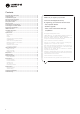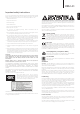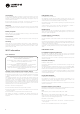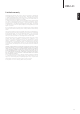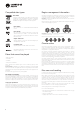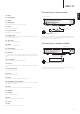Operation Manual
9
CXUHD
ENGLISH
12. Stop
13. Play/Pause
14. Enter
15. Navigation
Press the directional arrows to move around menus.
16. Scan
Scan forwards and backwards.
17. Pop up menu
Show BD pop-up menu or DVD menu.
18. Setup menu
Press to enter the Setup menu. Please refer to the "Blu-ray player setup" section of
this manual for more information.
19. Top menu
Show BD top menu or DVD title menu.
20. Back
Press to return to the previous menu.
21. Sound track
Press to change soundtrack where available.
22. Options
For Blu-ray/DVD disc, Press to access Subtitle Adj, 3D, Zoom, Angle, PIP, SAP.
For CD disc, press to access Shue/Random, Repeat. This button varies by disc
type.
23. Pure audio
Turn o the video outputs and Front panel display.
24. Inputs
Press to cycle between Playback from the BD player itself and the dierent digital
inputs.
25. Colour buttons
These button functions varies.
26. Home
Press to go to the Home menu.
27. HDR
Choose the output mode for High-Dynamic Range content.
28. Amp/AVR control buttons
The CXUHD remote volume up down buttons can be made to control a Cambridge
Audio amplier or AV receiver.
29. A/B
Press to mark a segment between A and B for repeated playback.
30. Subtitle
31. Repeat
Press to access Repeat function.
32. Dim
Adjusts the brightness of the front panel display.
33. Zoom
34. Res
Press to switch the output resolution to the TV.
Connecting to a wired network
Plug one end of a network cable (Category 5/5E straight through Ethernet cable)
into the LAN port on the back of the unit. Plug the other end of the network cable
into a LAN port on your broadband router or modem.
Connecting to a wireless network
Make sure the broadband Internet connection is available and the Wi-Fi function on
your wireless router or access point has been turned on.
Ethernet connection
Internet
Network cable (ethernet)
Broadband Internet connection
Broadband
router/modem
Broadband Internet connection
Wireless broadband
router/modem
Wireless aerial
Internet