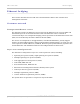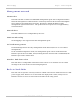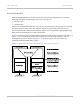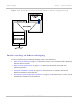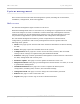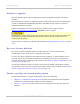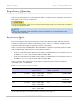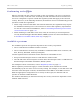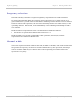User's Guide
Table Of Contents
- PTP 250 User Guide
- Safety and regulatory information
- Contents
- List of Figures
- List of Tables
- About This User Guide
- Chapter 1: Product description
- Chapter 2: Planning considerations
- Chapter 3: Legal information
- Chapter 4: Reference information
- Chapter 5: Installation
- Chapter 6: Configuration and alignment
- Chapter 7: Operation
- Chapter 8: Troubleshooting
- Testing link end hardware
- Testing when PoE LEDs do not illuminate correctly
- Testing after a lightning strike
- Test flowcharts
- AC LED is off
- AC LED is flashing
- PORT LED is off
- PORT LED is flashing
- Test Ethernet packet errors reported by ODU
- Test Ethernet packet errors reported by managed switch or router
- Test ping packet loss
- Test resistance in the ODU cable
- Testing the radio link
- Testing link end hardware
- Glossary
PTP 250 User Guide System management
phn-2182_003v004 (Oct 2011)
UNDER DEVELOPMENT
1-27
System management
This section introduces the PTP 250 management system, including the web interface,
installation, configuration, alerts and upgrades.
Web server
The PTP 250 management agent contains a web server.
Web-based management offers a convenient way to manage the equipment from a locally
connected computer or from a workstation connected through a management network,
without requiring any special management software. The web-based interfaces are the
only interfaces supported for system installation and configuration management.
The web-based management interfaces provide comprehensive web-based fault,
configuration, performance and security management functions organized into the
following menu options:
• Home: This page reports wireless link status and basic information needed to identify
the link.
• Status: This page reports the detailed status of the system.
• Configuration: These pages are used to review the LAN, wireless, date and email
settings. These settings are updated using the Installation Wizard.
• Statistics: This page contains performance management counters that are collected at
the data, management and wireless ports.
• Firmware Update: This page is used to update the firmware in the unit.
• Diagnostics Plotter: This page provides diagnostic measurements over time, as an aid
to performance management.
• Installation Wizard: These pages are used to complete the initial system
configuration, including LAN, wireless, date and email settings.
• Change Password: The page is used to change the web-interface password.
• Reboot: This page is used to reboot the unit.
• Logout: This page is used to log out of the web-based interface.