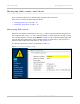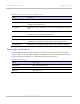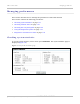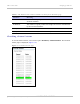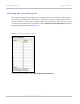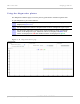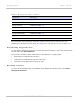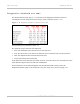User's Guide
Table Of Contents
- PTP 250 User Guide
- Safety and regulatory information
- Contents
- List of Figures
- List of Tables
- About This User Guide
- Chapter 1: Product description
- Chapter 2: Planning considerations
- Chapter 3: Legal information
- Chapter 4: Reference information
- Chapter 5: Installation
- Chapter 6: Configuration and alignment
- Chapter 7: Operation
- Chapter 8: Troubleshooting
- Testing link end hardware
- Testing when PoE LEDs do not illuminate correctly
- Testing after a lightning strike
- Test flowcharts
- AC LED is off
- AC LED is flashing
- PORT LED is off
- PORT LED is flashing
- Test Ethernet packet errors reported by ODU
- Test Ethernet packet errors reported by managed switch or router
- Test ping packet loss
- Test resistance in the ODU cable
- Testing the radio link
- Testing link end hardware
- Glossary
Restoring, resetting and rebooting Chapter 7: Operation
7-24
UNDER DEVELOPMENT
phn-2182_003v004 (Oct 2011)
Restoring, resetting and rebooting
This section describes how to restore the system configuration, reset to defaults, recover
the IP address and reboot the unit.
This section contains the following procedures:
• Restoring the system configuration on
page 7-24
• Resetting to default configuration (without country reset) on
page 7-25
• Resetting to default configuration (with country reset) on pa
ge 7-26
• Recovering a lost IP address on page 7-28
• Rebooting the unit on p
age 7-28
Restoring the system configuration
Perform this procedure to restore a unit to a previously saved configuration. Refer to
Saving the system configuration on
page 6-35 for instructions on when and how to save the
configuration.
The restore is only guaranteed to work if the installed firmware version has not been
changed since the configuration file was saved. This is why the configuration should
always be saved immediately after upgrading the firmware version.
To restore the system configuration from file, proceed as follows:
1
Select menu option Configuration, Save And Restore. The Save & Restore
Configuration page is displayed (Figure 6-25).
2
Select Browse and navigate to the PC folder containing the saved configuration
file (.cfg). Select Open.
4
Select OK to confirm the restore. The configuration file is uploaded and used to
reconfigure the unit to its previous state.