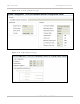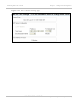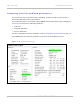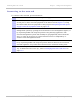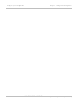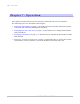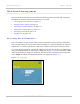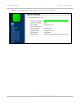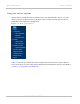User's Guide
Table Of Contents
- PTP 250 User Guide
- Safety and regulatory information
- Contents
- List of Figures
- List of Tables
- About This User Guide
- Chapter 1: Product description
- Chapter 2: Planning considerations
- Chapter 3: Legal information
- Chapter 4: Reference information
- Chapter 5: Installation
- Chapter 6: Configuration and alignment
- Chapter 7: Operation
- Chapter 8: Troubleshooting
- Testing link end hardware
- Testing when PoE LEDs do not illuminate correctly
- Testing after a lightning strike
- Test flowcharts
- AC LED is off
- AC LED is flashing
- PORT LED is off
- PORT LED is flashing
- Test Ethernet packet errors reported by ODU
- Test Ethernet packet errors reported by managed switch or router
- Test ping packet loss
- Test resistance in the ODU cable
- Testing the radio link
- Testing link end hardware
- Glossary
PTP 250 User Guide Saving the system configuration
phn-2182_003v004 (Oct 2011)
UNDER DEVELOPMENT
6-35
Saving the system configuration
Save the system configuration in the following situations:
• After a new unit has been fully configured as described in this chapter.
• After any change has been made to the configuration.
• Before upgrading the unit to a new firmware version.
• After upgrading the unit to a new firmware version.
The process for restoring a unit to a previously saved configuration is described in
Restoring the system configuration on page 7-24.
Saving the system configuration
To save the current configuration, proceed as follows:
1
Select menu option System, Configuration, Save And Restore. The Save and
Restore page is displayed (Figure 6-25).
2
Select Save Configuration File.
3
Save the configuration file to a PC hard drive.
The configuration file format is:
mm-mm-mm-mm-mm-mm_iii-iii-iii-iii.cfg
Where: mm-mm-mm-mm-mm-mm Is:
MAC address of unit
iii-iii-iii-iii IP address of unit.
Figure 6-25 Save & Restore page