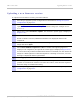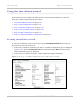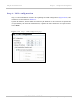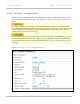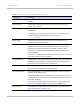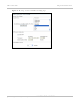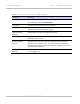User's Guide
Table Of Contents
- PTP 250 User Guide
- Safety and regulatory information
- Contents
- List of Figures
- List of Tables
- About This User Guide
- Chapter 1: Product description
- Chapter 2: Planning considerations
- Chapter 3: Legal information
- Chapter 4: Reference information
- Chapter 5: Installation
- Chapter 6: Configuration and alignment
- Chapter 7: Operation
- Chapter 8: Troubleshooting
- Testing link end hardware
- Testing when PoE LEDs do not illuminate correctly
- Testing after a lightning strike
- Test flowcharts
- AC LED is off
- AC LED is flashing
- PORT LED is off
- PORT LED is flashing
- Test Ethernet packet errors reported by ODU
- Test Ethernet packet errors reported by managed switch or router
- Test ping packet loss
- Test resistance in the ODU cable
- Testing the radio link
- Testing link end hardware
- Glossary
PTP 250 User Guide Upgrading firmware version
phn-2182_003v004 (Oct 2011)
UNDER DEVELOPMENT
6-11
Uploading a new firmware version
To upload a new firmware version, proceed as follows:
1
Save the pre-upgrade system configuration as described in Saving the system
co
nfiguration on page 6-35.
2
Go to http://www.motorola.com/ptp/support
and find Point-to-Point software
updates. Download and save the required firmware image (for example
PTP250-
04-01.bin
).
3
Select menu option Firmware Update. The Firmware Update page is displayed
(Figure 6-11).
4
Select the Method. The default is HTTP.
If FTP or TFTP is selected, additional attributes are displayed and must be
completed.
5
Select Browse. Navigate to the folder containing the downloaded firmware
image and select Open.
6
Select Start Firmware Upload and Yes to confirm. The upload progress is
displayed. On completion, the Upload Successful page is displayed (Figure 6-12).
To
ensure that only authorized Motorola firmware is installed, the unit checks the
image for a DSA signature. If the DSA signature is missing or incorrect, an error
message is displayed and the upload fails.
7
Select Apply and Reboot.
8
The reboot process will take up to 120 seconds. During this time it will not be
possible to communicate with the unit. After the reboot, check that the required
firmware image is loaded and running.
9
Save the post-upgrade system configuration as described in Saving the system
co
nfiguration on page 6-35.