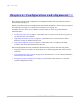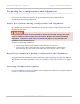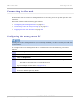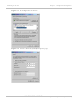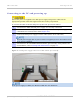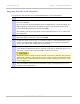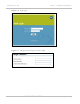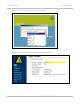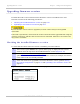User's Guide
Table Of Contents
- PTP 250 User Guide
- Safety and regulatory information
- Contents
- List of Figures
- List of Tables
- About This User Guide
- Chapter 1: Product description
- Chapter 2: Planning considerations
- Chapter 3: Legal information
- Chapter 4: Reference information
- Chapter 5: Installation
- Chapter 6: Configuration and alignment
- Chapter 7: Operation
- Chapter 8: Troubleshooting
- Testing link end hardware
- Testing when PoE LEDs do not illuminate correctly
- Testing after a lightning strike
- Test flowcharts
- AC LED is off
- AC LED is flashing
- PORT LED is off
- PORT LED is flashing
- Test Ethernet packet errors reported by ODU
- Test Ethernet packet errors reported by managed switch or router
- Test ping packet loss
- Test resistance in the ODU cable
- Testing the radio link
- Testing link end hardware
- Glossary
Connecting to the unit Chapter 6: Configuration and alignment
6-6
UNDER DEVELOPMENT
phn-2182_003v004 (Oct 2011)
Logging into the web interface
To log into the web interface as a system administrator, proceed as follows:
1
Start the web browser from the management PC.
2
Type the IP address of the unit (factory default is 169.254.1.1) into the address
bar. Press ENTER.
For user security, Motorola digitally signs its applications. On the first login, the
digital signature confirmation is displayed (Figure 6-4). Tick the
‘Always trust
content from this publisher’ box and select Run.
The digitally signed Java app splash screen is displayed (Figure 6-5), fo
llowed by
the Login page.
3
When the Login page is displayed (Figure 6-6), ente
r the Username ‘admin’ and
Password (default ‘motorola’) and select Login.
4
On the first login to a new unit, or on the first login to a unit that has been reset
to full or partial default configuration, the Change Password page is displayed
(Figure 6-7). Ente
r and confirm the new Password.
5
On the first login to a new unit, or on the first login to a unit that has been reset
to full default configuration, the Set Country Code page is displayed (Figure 6-8).
Select t
he Country Code and select OK to confirm it is correct.
Ensure the correct Country Code is selected. An incorrect selection may result in
illegal radio operation. Once set, the Country Code can only be changed by using
the reset switch, as described in Resetting to default configuration (with country
reset) on page 7-26.
6
The web interface menu and System Summary page are displayed (Figure 6-9).
Con
tinue with configuration.