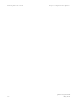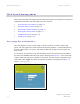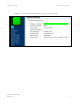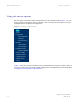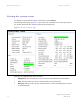User's Manual
Table Of Contents
- PTP 250 User Guide
- Copyrights
- Safety and regulatory information
- Contents
- List of Figures
- List of Tables
- About This User Guide
- Chapter 1 Product description
- Chapter 2 Planning considerations
- Chapter 3 Legal information
- Chapter 4 Reference information
- Chapter 5 Installation
- Chapter 6 Configuration and alignment
- Chapter 7 Operation
- Chapter 8 Troubleshooting
- Testing link end hardware
- Testing when PoE LEDs do not illuminate correctly
- Testing after a lightning strike
- Test flowcharts
- AC LED is off
- AC LED is flashing
- PORT LED is off
- PORT LED is flashing
- Test Ethernet packet errors reported by ODU
- Test Ethernet packet errors reported by managed switch or router
- Test ping packet loss
- Test resistance at the PoE end of the drop cable
- Testing the radio link
- Testing link end hardware
- Glossary
PTP 250 User Guide Connecting link to the network
phn-2182_002v000
May 2011
6-35
Connecting to the network
To connect to the network, proceed as follows:
1
Disconnect the local PC from the PoE power supply at the Master and Slave
sites.
2
At each site, connect the PoE power supply DATA IN ports to a router port,
switch port or other network equipment in the data network (Figure 6-3)
using t
he CAT5e cable that was prepared for this purpose in Preparing the
PoE p
ower supply to network equipment cable on page 5-30.
3
Check that the Master and Slave units are reachable from the network
management system by opening the web interface to the management
agents, or by requesting ICMP echo response packets using the Ping
application. The network management system will normally be
geographically remote from the sites, so it may be necessary to request that
this action is completed by co-workers at the management center.
4
Check the data network for correct operation across the wireless link. This
may be by requesting ICMP echo response packets between hosts in the
connected network segments, or by some more structured use of network
testing tools.
5
Select menu option Home or Status and check that the Wireless Link Status
is ‘Up’ on both units. If it is not ‘Up’, refer to Managing link status and alerts
on page 7-15.