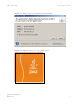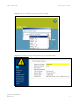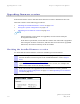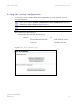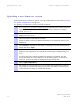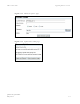User's Manual
Table Of Contents
- PTP 250 User Guide
- Copyrights
- Safety and regulatory information
- Contents
- List of Figures
- List of Tables
- About This User Guide
- Chapter 1 Product description
- Chapter 2 Planning considerations
- Chapter 3 Legal information
- Chapter 4 Reference information
- Chapter 5 Installation
- Chapter 6 Configuration and alignment
- Chapter 7 Operation
- Chapter 8 Troubleshooting
- Testing link end hardware
- Testing when PoE LEDs do not illuminate correctly
- Testing after a lightning strike
- Test flowcharts
- AC LED is off
- AC LED is flashing
- PORT LED is off
- PORT LED is flashing
- Test Ethernet packet errors reported by ODU
- Test Ethernet packet errors reported by managed switch or router
- Test ping packet loss
- Test resistance at the PoE end of the drop cable
- Testing the radio link
- Testing link end hardware
- Glossary
Upgrading firmware version Chapter 6 Configuration and alignment
phn-2182_002v000
6-10
May 2011
Upgrading firmware version
Perform this task to ensure that the latest firmware version is installed on the unit.
This task consists of the following procedures:
• Checking the installed firmware version on page 6-10
• Saving the system configuration on
page 6-11
• Uploading a new firmware version on
page 6-12
NOTE
Ensure that the correct units are upgraded, as units cannot easily be
downgraded afterwards.
If the link is operational, ensure that the remote end of the link is upgraded
first using the wireless connection, and then the local end can be upgraded.
Otherwise, the remote end may not be accessible.
Checking the installed firmware version
To check that the latest firmware version is installed, proceed as follows:
1
Select menu option Status. The System Status page is displayed. The
Version attribute near the top left is the installed firmware version (Figure
6-10).
2
Go to http://www.motorola.com/ptp/support
and find Point-to-Point software
updates. Check that the latest available firmware version (for example 250-
04-01) is the same as the one already installed.
3
If the unit needs to be upgraded to the latest firmware version, perform
Saving the system configuration on
page 6-11 and Uploading a new firmware
version on page 6-12.
Figure 6-10 Firmware Version in System Status page