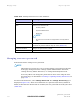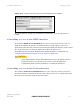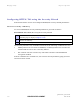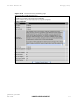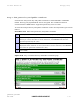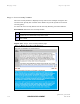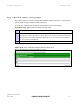User's Guide Part 2
Managing security Chapter 6 Operation
phn-0896_009v003
6-96
UNDER DEVELOPMENT
Feb 2010
Enabling AES encryption at the wireless interface
AES link encryption is only available to users who have purchased an appropriate
license key. When the license key has been entered, AES link encryption can be
configured via one of the following pages:
• Step 2 of the Installation pages (Figure 6-31).
• Step 5 of the Security
Wizard (Figure 6-59).
• The S
ystem Configuration page (Figure 6-8).
CAUTION
Configuring link encryption will necessitate a PTP 600 service outage.
Therefore it is recommended that the configuration process be scheduled
during an appropriate period of low link utilization.
To configure AES link encryption from the Step 2: Wireless Configuration page,
proceed as follows:
Procedure 6-9 Configuring AES link encryption
1
Open two browsers, one for each end of the link.
2
Navigate to the Step 2: Wireless Configuration page for each end of the link
(
Figure 6-31).
3
At both ends of the link select the same Encryption Algorithm, either ‘AES 128-
bit (Rijndael)’ or ‘AES 256-bit (Rijndael)’ (
Figure 6-52).
4
At both ends of the link enter and confirm the same encryption key.
The key consists of 32 or 64 case insensitive hexadecimal characters. The same
key must be entered at both ends of the link. Failure to enter the same key will
cause the link to fail.
5
Submit configuration on both ends of the link, but do not reboot.
6
Reboot both ends of the link (
Figure 6-53). The software is designed to allow
five seconds so that a user can command both ends of the link to reboot before
the wireless link drops.